Set Up Your WooCommerce with Food, Grocery Instant Delivery Services

Why use WooCommerce and Delyva for Food and Grocery Instant Delivery Services?
- Connect to 20+ couriers
- More instant delivery courier service options for your customers
- Delivery of multiple item types: Food, Cake, Grocery, Chill, etc
- No driver? Change courier easily
- Connect your own courier account and enjoy direct courier billing and credit term
- Seamless Order Processing
- Display shipping rates on the cart and check-out page and allow your customers to choose their preferred courier
- Push orders automatically and reduce typos and mistakes
- Print all labels in one go in Delyva web portal
- Manage all your delivery orders in one place via web and mobile, on the go
- Supports WooCommerce Multi-vendor Marketplace with Dokan or WCFM
- Post-purchase Experiences
- Notify your customers automatically so they don’t bother your customer support
- Post-purchase Experience with Branded Tracking Page & Notifications
- 365 days support, Monday – Friday: 8 am – 10 pm via Live Chat
How to set up WooCommerce and Delyva for Food and Grocery Instant Delivery Services?
Step 1 – Install Delyva WooCommerce Plugin
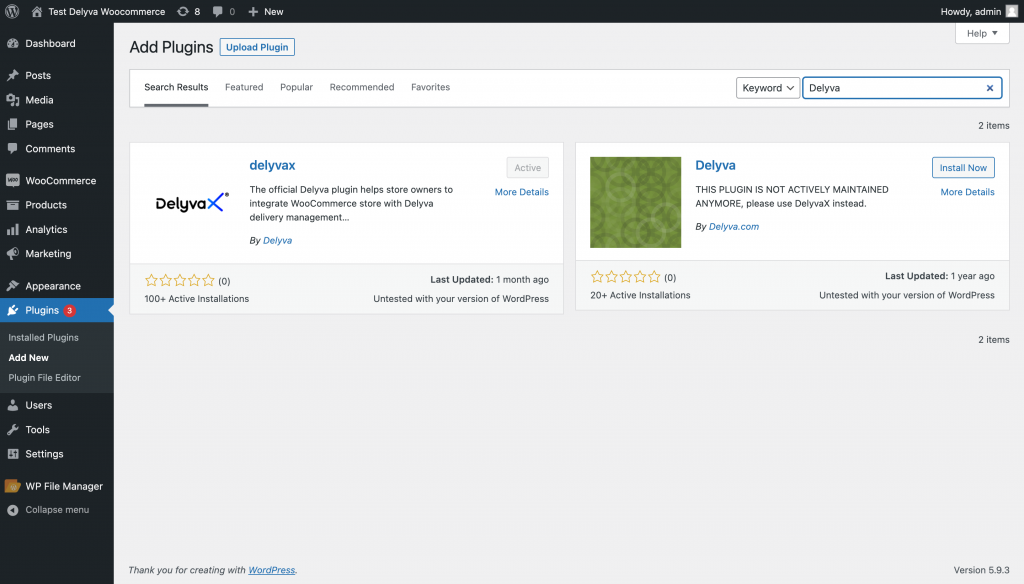
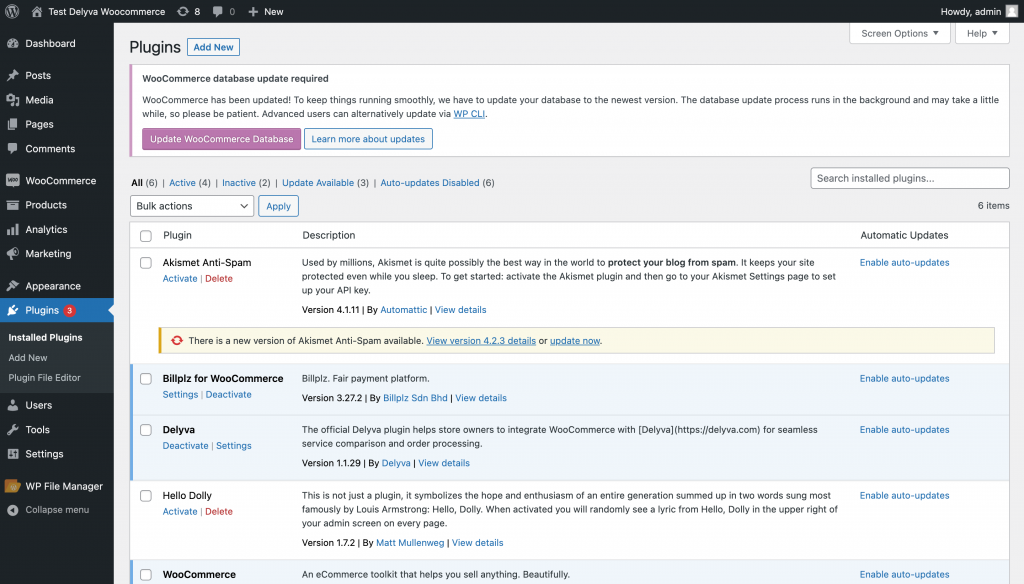
Step 2- Setup Delyva WooCommerce plugin

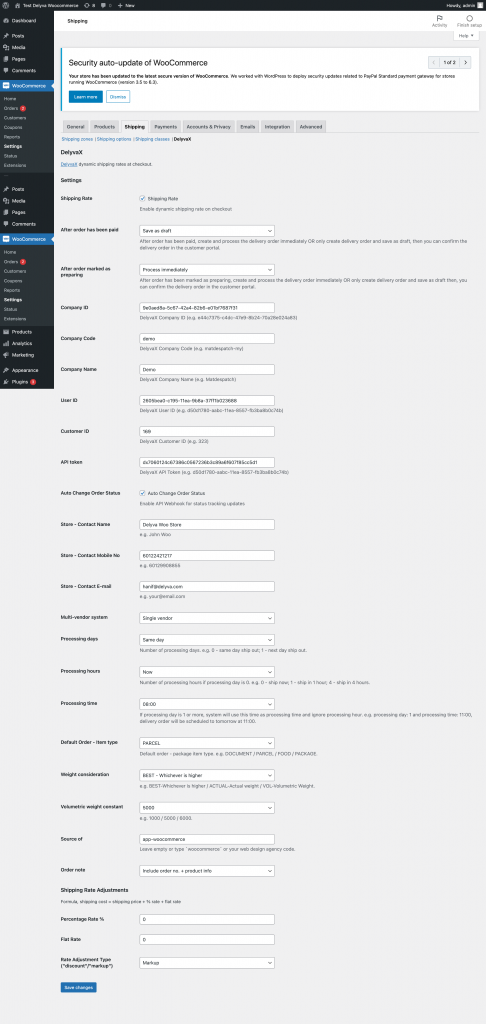
Set other configurations:
- Shipping Rate – [ / ] tick this if you want to display courier options at the Cart and Check out page.
- After order has been paid: [Save as draft] is the recommended setting.
- Save as draft – When a customer makes a successful payment, a delivery order will be created as a draft.
- Process immediately – When a customer makes a successful payment, a delivery order will be created and processed.
- Do nothing – When a customer makes a successful payment, nothing will happen.
- After order marked as preparing: [Process immediately] is the recommended setting to ensure item has been packed before a courier comes to pick it up and avoid waiting fee being imposed.
- Save as draft – When a store admin clicks Fulfil with Delyva or changes order status to Preparing, a delivery order will be created as a draft.
- Process immediately – When a store admin clicks Fulfil with Delyva or changes order status to Preparing,
- a delivery order will be created and processed.
- Do nothing – When a store admin clicks Fulfil with Delyva or changes order status to Preparing, nothing will happen.
- Company ID: [Get value from Delyva customer web portal > Settings > API Integrations]
- Company Code: [Get value from Delyva customer web portal > Settings > API Integrations]
- Company Name: [DelyvaNow]
- User ID: [Get value from Delyva customer web portal > Settings > API Integrations]
- Customer ID: [Get value from Delyva customer web portal > Settings > API Integrations]
- API token: [Get value from Delyva customer web portal > Settings > API Integrations > Add new key]
- Auto Change Order Status: [/] Tick this if you would like to update the WooCommerce order status automatically every time the courier updates the delivery status.
- Store – Contact Name: [Enter person in charge of order fulfillment]
- Store – Contact Mobile No: [Enter person in charge of order fulfillment]
- Store – Contact E-mail: [Enter person in charge of order fulfillment]
- Multi-vendor system
- Single vendor – Default
- Dokan – If you are using Dokan Multi-vendor Marketplace Module
- WCFM- If you are using WCFM Multi-vendor Marketplace Module
- Processing days: [Same day] – This will determine how many days will be added when to the scheduled date when the delivery order is being created and pushed to Delyva.
- Processing hours: [Now] – If you choose Processing Days: Same day, this will determine how many hours will be added when to the scheduled date when the delivery order is being created and pushed to Delyva.
- Processing time: [Don’t change]- If you choose Processing Days: Next (1) day or later, this will determine what time will be set to the scheduled date when the delivery order is being created and pushed to Delyva.
- Default Order – Item type: [FOOD], select your if you want to send food or grocery.
- Weight consideration: BEST
- Volumetric weight constant: 5000
- Source of: [Enter your code name without empty space of symbol if you are an introducer, e.g. webimpian]
- Order note:
- Include order no.: Choose this if you want to submit any only order no in the order’s note, which will be displayed on the shipping label.
- Include order no. + product info: Choose this if you want to submit order no and product info in the order’s note, that will be displayed on the shipping label.
- Empty: Choose this if you do not want to submit any info in the order’s note, that will be displayed on the shipping label.
- Rate Adjustment Type (“discount”/”markup”)
- Rate Adjustment Type
- discount – choose this if you would like to subsidise/discount the shipping rate to your customer
- markup- choose this if you would like to mark up the existing shipping rate to your customer
- Percentage Rate %: [Define shipping rate discount/markup percentage]
- Flat Rate: [Define shipping rate discount/markup in flat rate]
- Rate Adjustment Type
Step 3- Ensure all configurations are in order

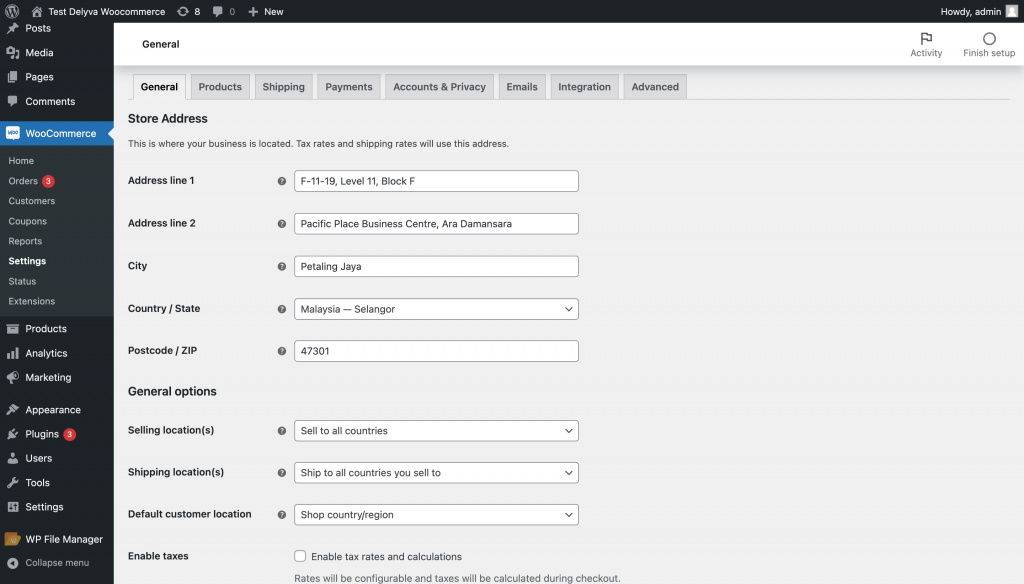
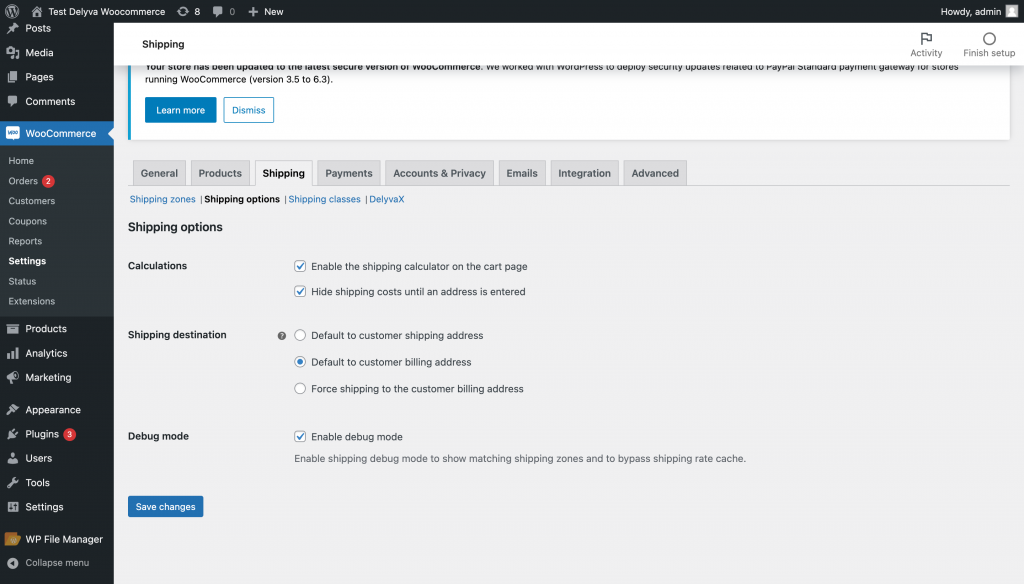
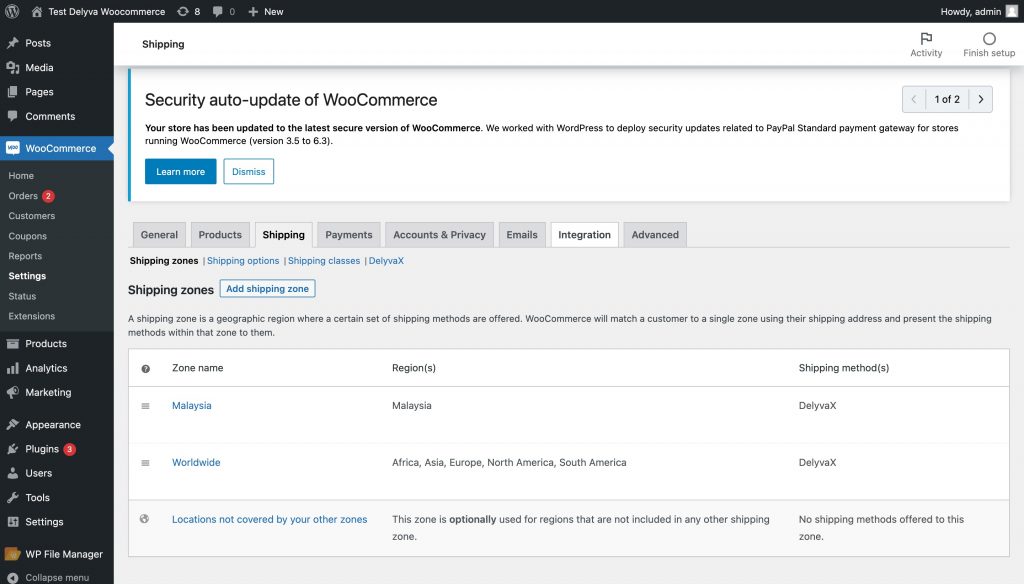
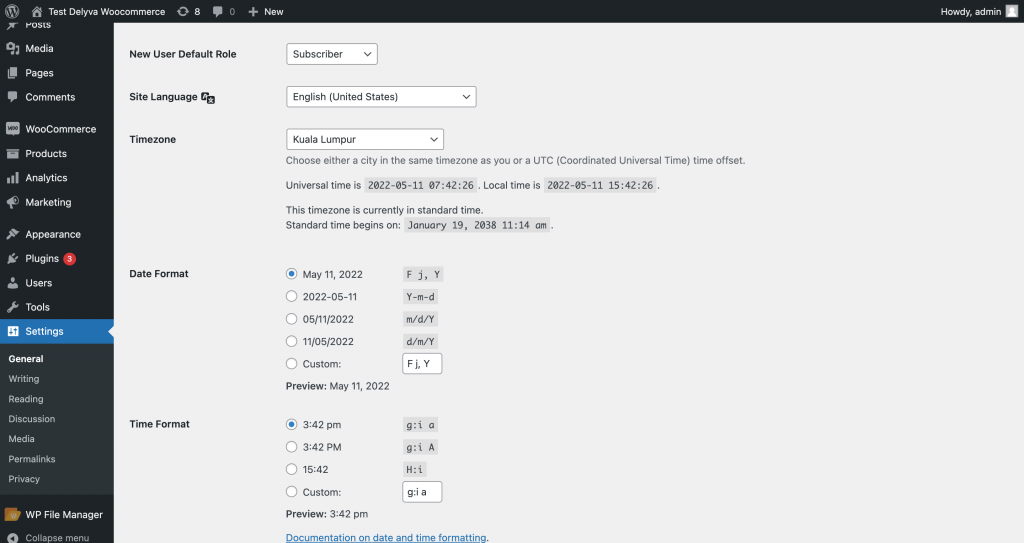
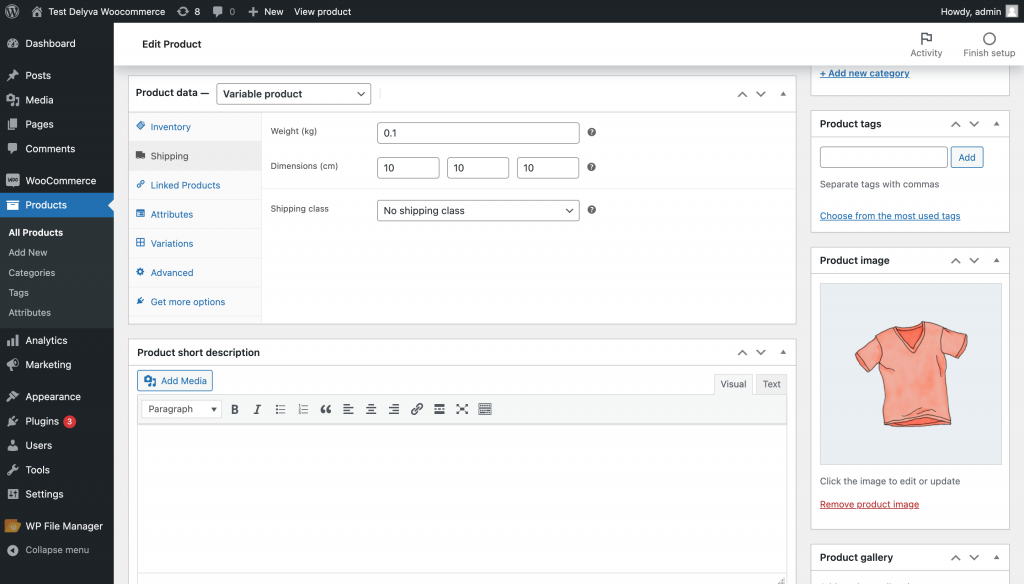
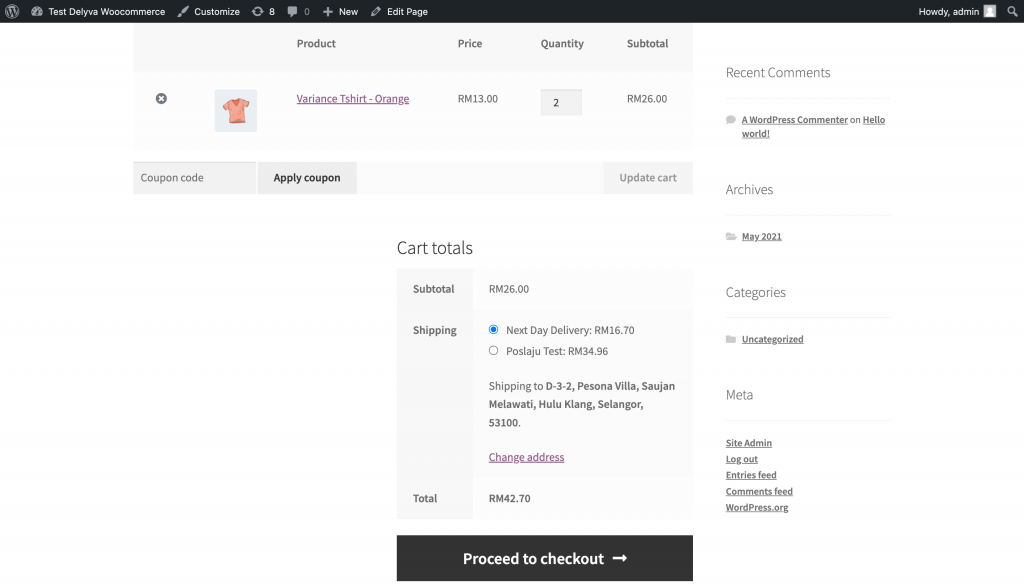
Now, you can try buying experience from your store, from add product to the cart, viewing the cart, viewing check out page, make payment and fulfil the order as store admin.
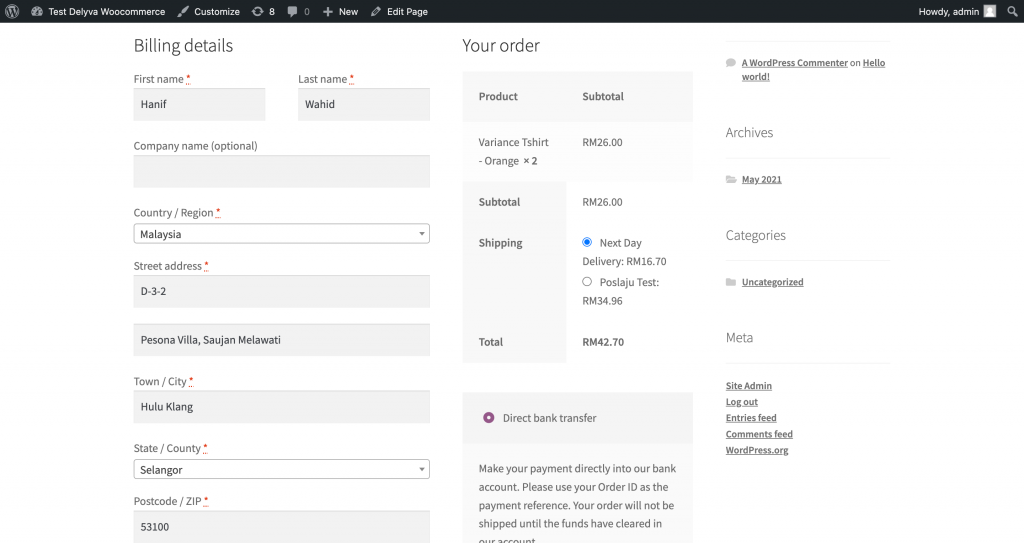
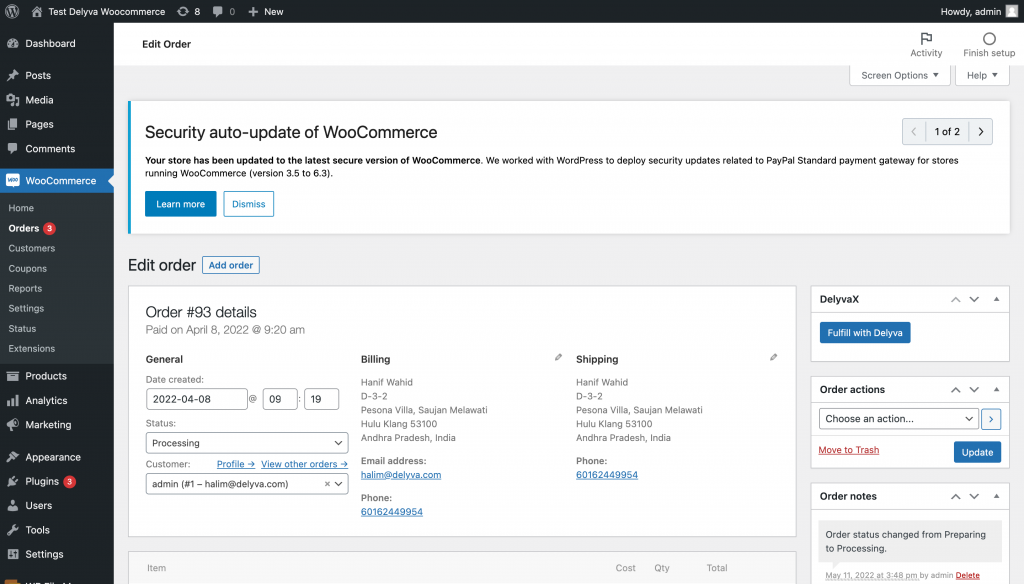
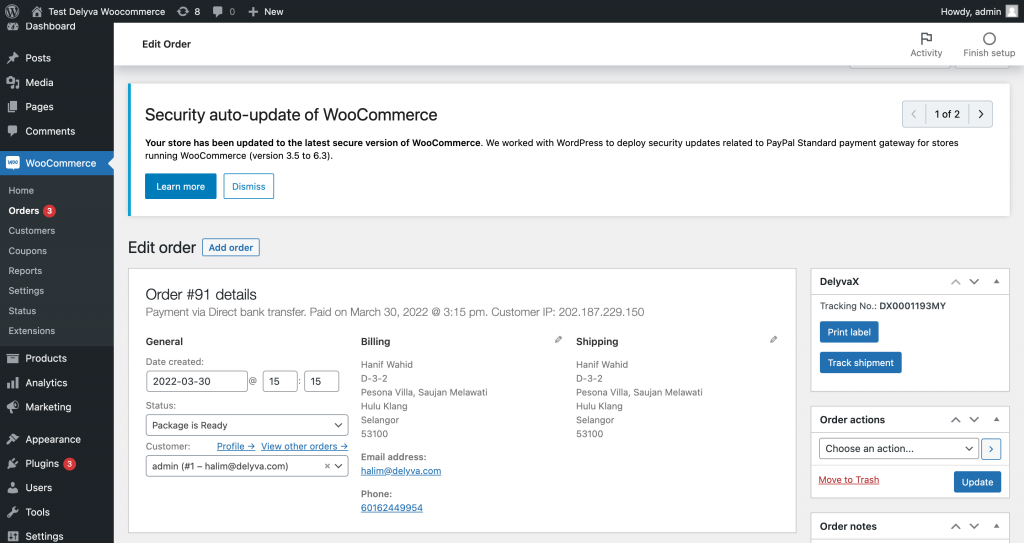
All the best!