How to accept open task?
You can accept any open task available as long as you are online.
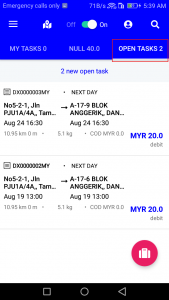
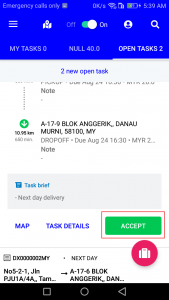
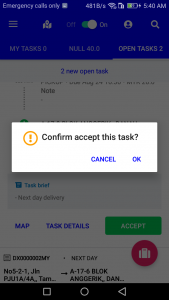
Steps:
- Go to “OPEN TASKS”.
- Click on any task you want to accept.
- Click “ACCEPT” and confirm to accept the task.
- Task has been assign to you in “MY TASK”.
How to view task details?
Before you accept any task, it is suggested to view the task details first.
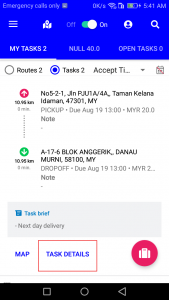
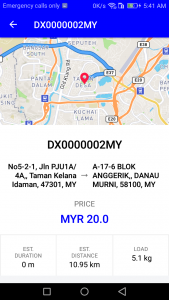
Steps:
- Go to “OPEN TASKS” or “MY TASK”.
- Click on any task you need.
- Click “TASK DETAILS”.
How to view task on map?
We provide you a feature where you can view all the task on the map. It may helps you to decide on which task you want to accept.
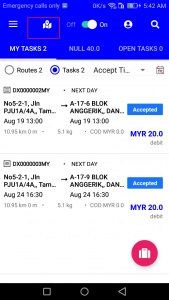
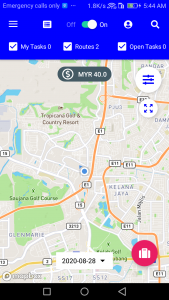
Steps:
- Click map icon at the top of the homepage.
- Tick which task you want to show on the map.
- Click on the date below to show task on other days.
How to record task progress for pick up?
You can record your task progress easily. It will update the pick up status and its location.
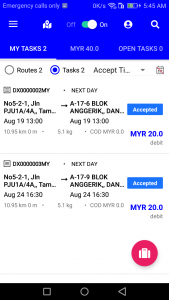
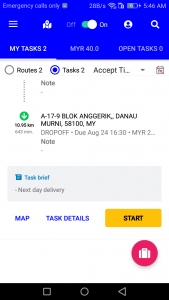
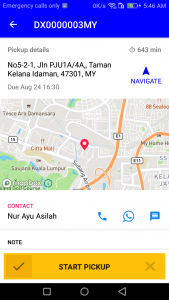
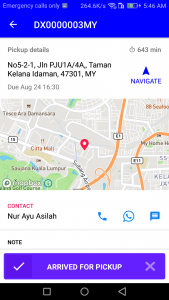
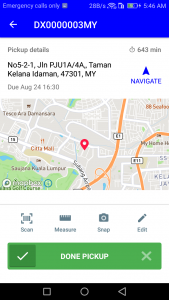
Steps:
- Go to “MY TASKS”.
- Click on the accepted task.
- Click “START”.
- To start pick up, slide to the right. To cancel pick up, slide to the left.
- Slide to the right when arrive for pick up.
- Slide to the right again when you are done pick up.
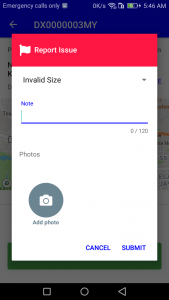
If the pickup cannot be complete, slide to the left and fill in the report issue form. Then click “Submit”.
How to record task for delivery?
You can record your task progress when you are out for delivery. It will update the delivery status and its location.
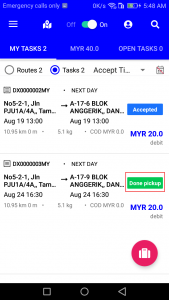
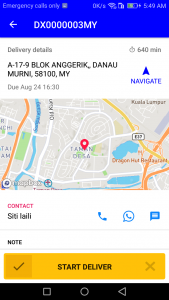
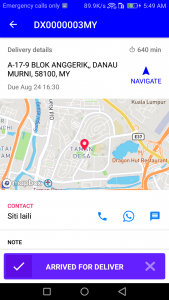
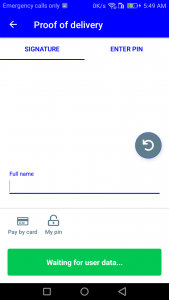
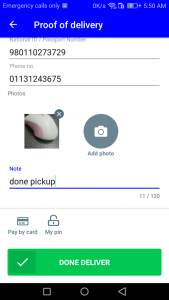
Steps:
- Go to “MY TASKS”.
- Click on the “done pickup” task.
- Click “START”.
- To start deliver, slide to the right. To cancel deliver, slide to the left.
- Slide to the right when arrive for delivery.
- Slide to the right again when you are done delivering.
- Fill in the proof for delivery (ePOD) form. Slide to the right when done.
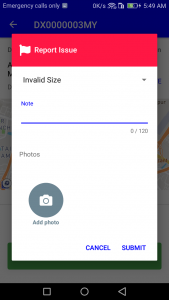
If the delivery cannot be complete, slide to the left and fill in the report issue form. Then click “Submit”.
How to track my movement?
As a rider, you can track your own movement by following the instructions shown:
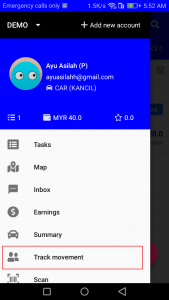
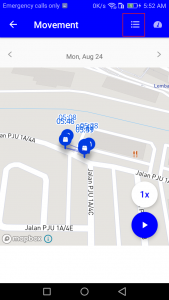
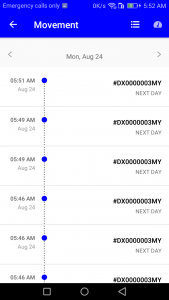
Steps:
- Click “Track movement”.
- Go to the navigation bar and click on list icon.
- Your daily movement will be shown