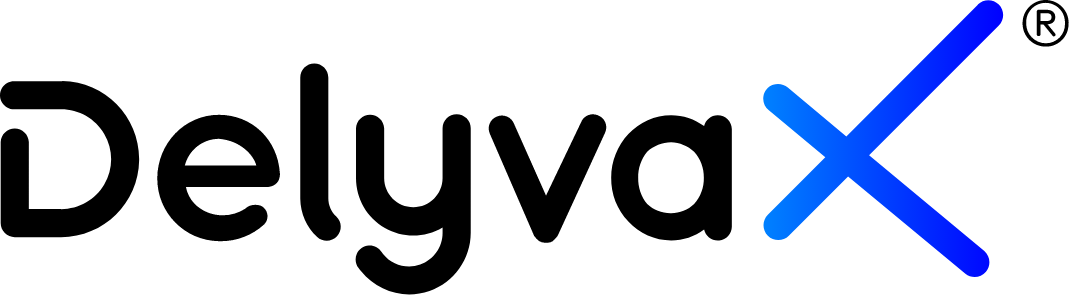Video
Here is the video to learn about this topic: How to add coverage location
How to add service coverage based on postal and country, polygon or radius?
Add coverage in terms of countries, postcodes, polygon of coordinates, or center coordinate with radius and assign the coverage as pick up coverage, or delivery coverage when you create / edit your services.
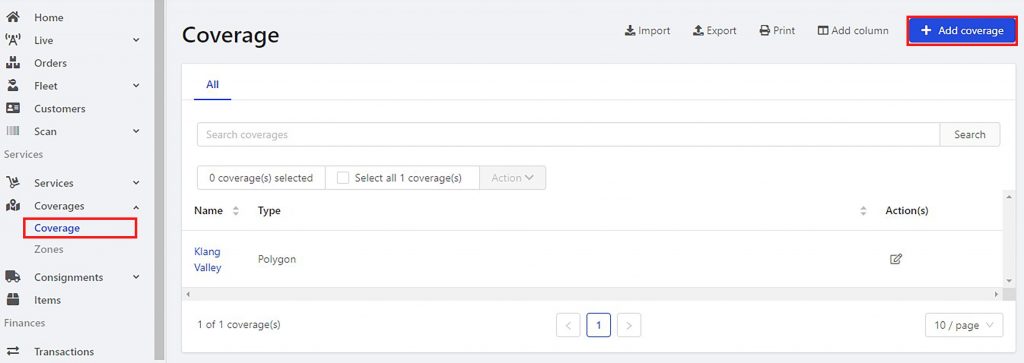

Choose how you want to set your coverage.
Steps:
- Click “Coverage” at the left sidebar.
- Click “Coverage”.
- Click “Add coverage” at the top right of the website.
Postal&Country:
- Choose “Postal&Country”.
- Fill in the new coverage form.
- Click “Submit”.

Postal & Country form to set coverage
Polygon:
- Choose “Polygon”.
- Click on the polygon tool.
- Draw the coverage on the map where you want.
- Click on the polygon tool again if you are done drawing the coverage.
- Fill in the form.
- Click “Save”.
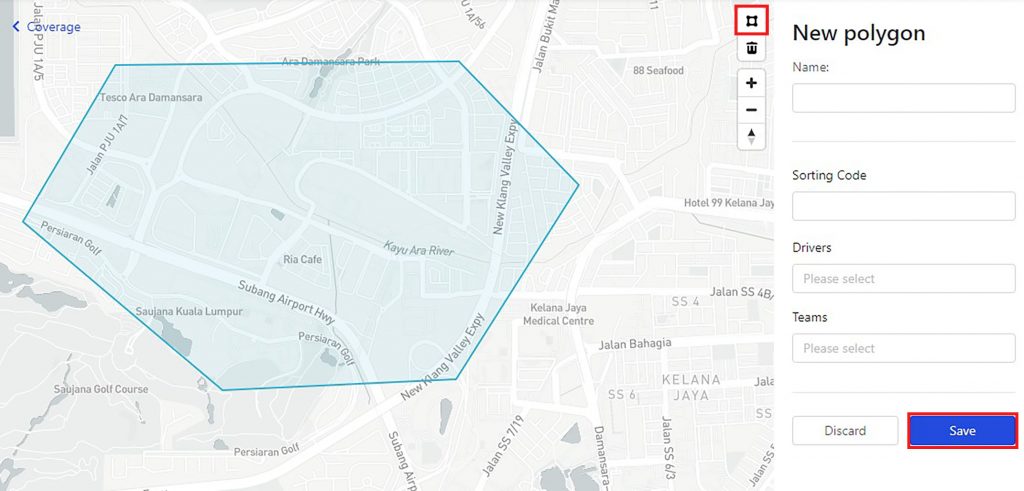
Polygon form to set coverage.
Radius:
- Choose “Radius”.
- Fill in the form.
- Set the radius in KM.
- Move the blue point to the coverage area.
- Click “Save”.
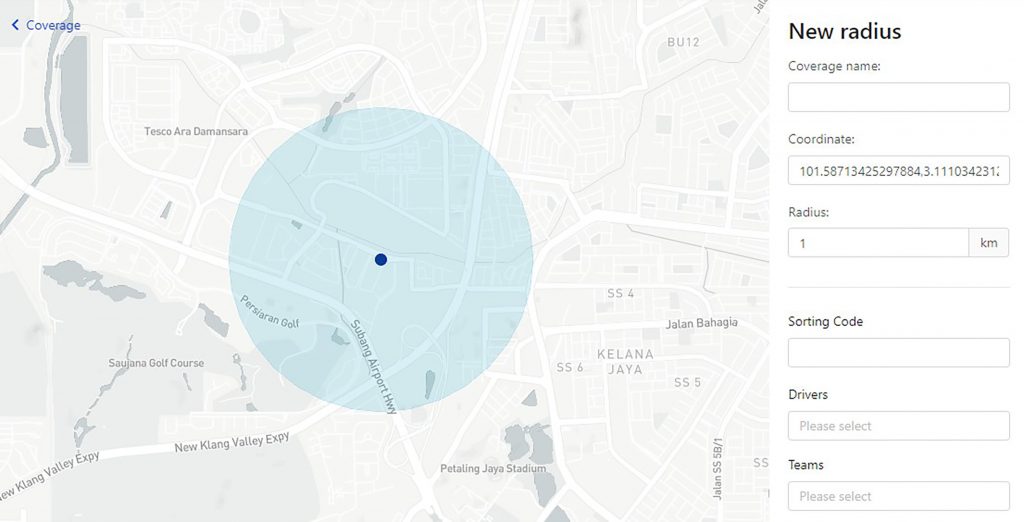
Radius form to set coverage.
How to add service coverage based on zone?
Zones are group of coverage, which can also be assigned to your services.
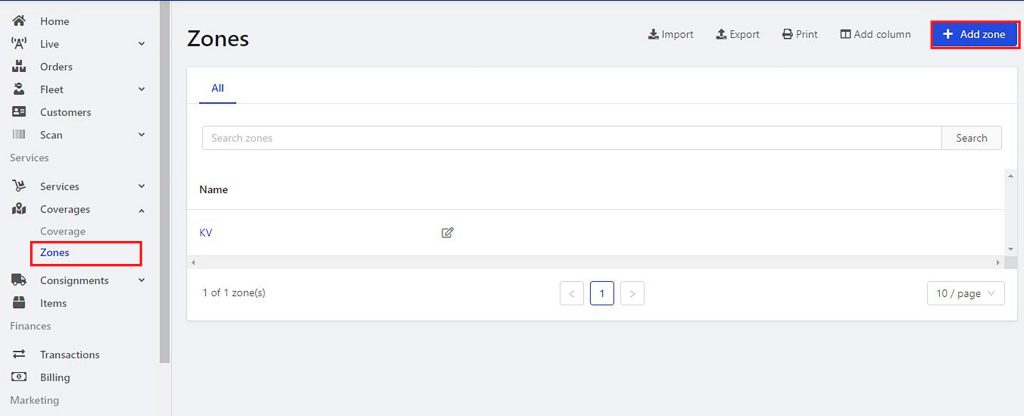
Steps:
- Click “Coverage” at the left sidebar.
- Click “Zones”.
- Click “Add zones”.
- Enter the zone name and coverage area.
- Click “Save”.