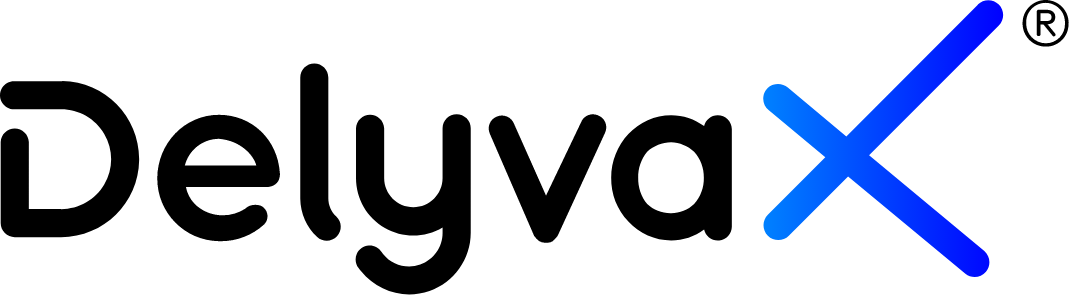Video
You can watch this video to help you understand this topic better: How to manage finances
How to add new transaction?
DelyvaX provide a feature to add new transaction. You will need to fill in the form to complete the transaction.
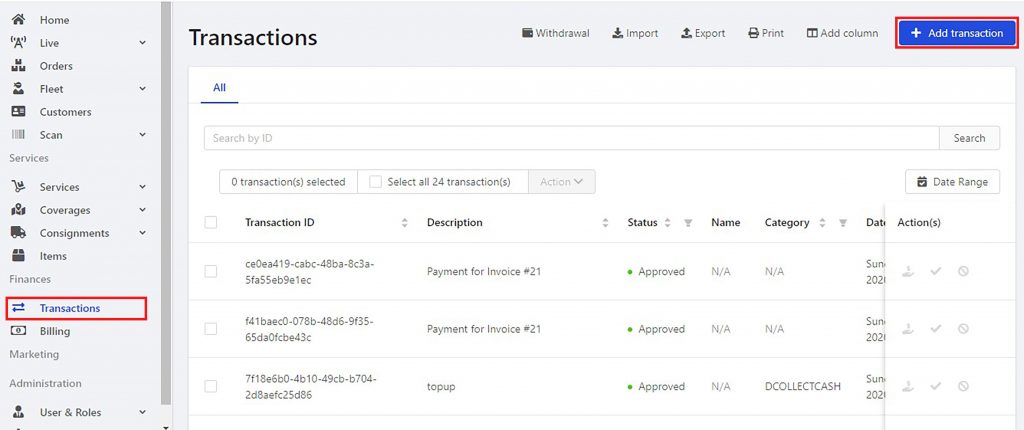

Transaction form
Steps:
- Click “Transaction” at the left sidebar.
- Click “Add transaction”.
- Fill in the transaction form.
- Click “Submit”.
- Your transaction is now pending.
How to refund, approve or reject transaction?
You will have the authority to refund, approve or reject transaction.
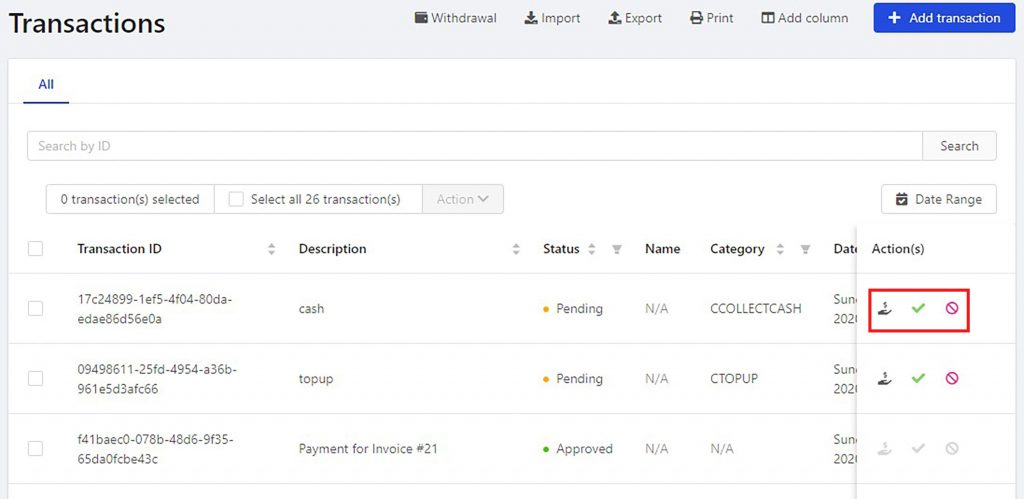
Steps:
- Click “Transaction” at the left sidebar.
- Search for the transaction in the list.
- Go to “Action(s)” column.
- Click on the icon whether you want to refund, approve or reject the transaction.
- Your transaction status will be change.
How to export transaction report?
Your transaction report can be export easily.
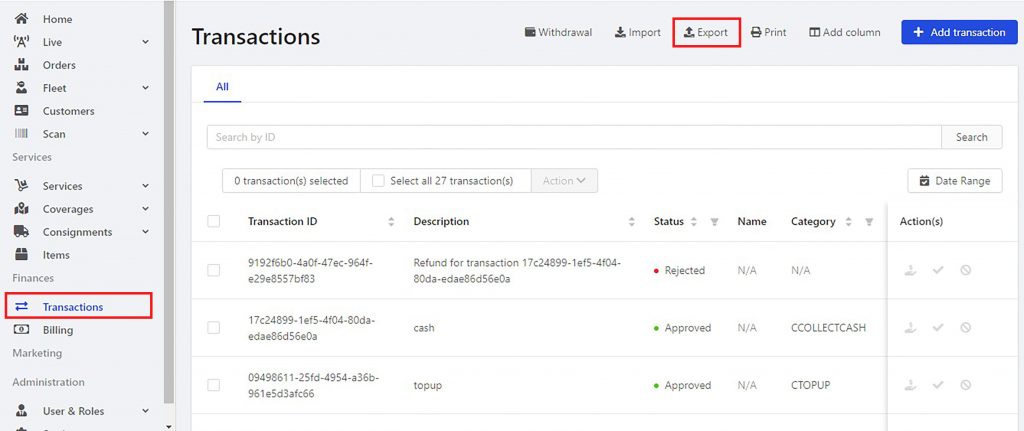
Steps:
- Click “Transaction” at the left sidebar.
- List of transaction will be shown. Click “Export”.
- Transaction report will be downloaded in an Excel format.
How to export withdrawal report?
You may need a withdrawal report, so we provide a feature where you can export the report to your device in Excel format.
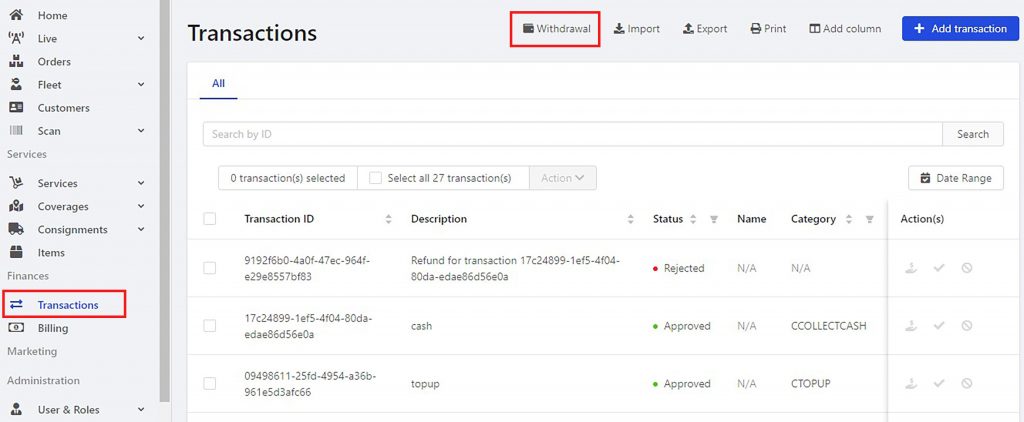
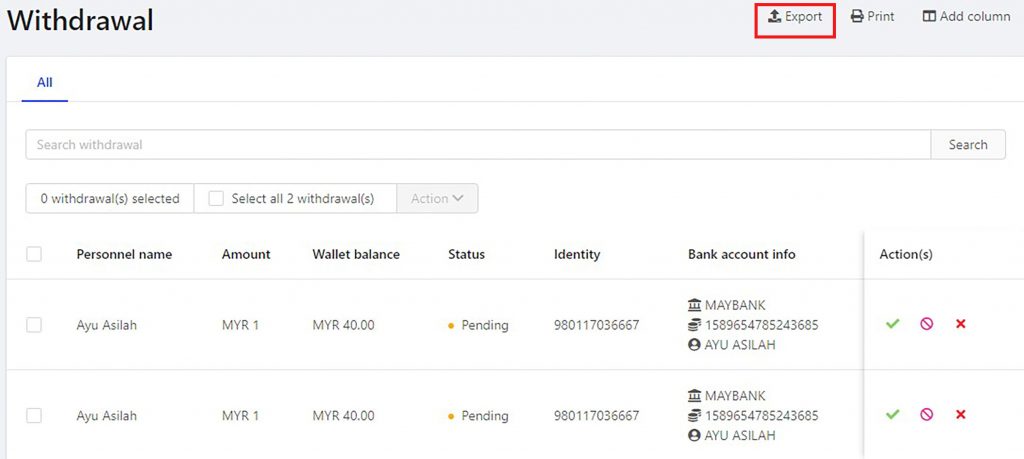
Steps:
- Click “Transaction” at the left sidebar.
- Click “Withdrawal” and withdrawal report will be shown.
- Click “Export”. It will download the report in Excel format.
How to manage withdrawal report?
You can manage withdrawal by approve or reject the pending withdrawal.
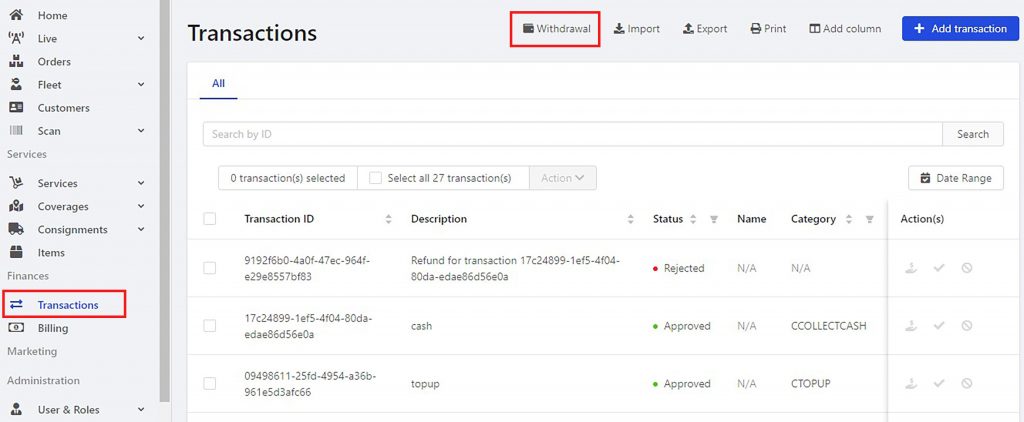
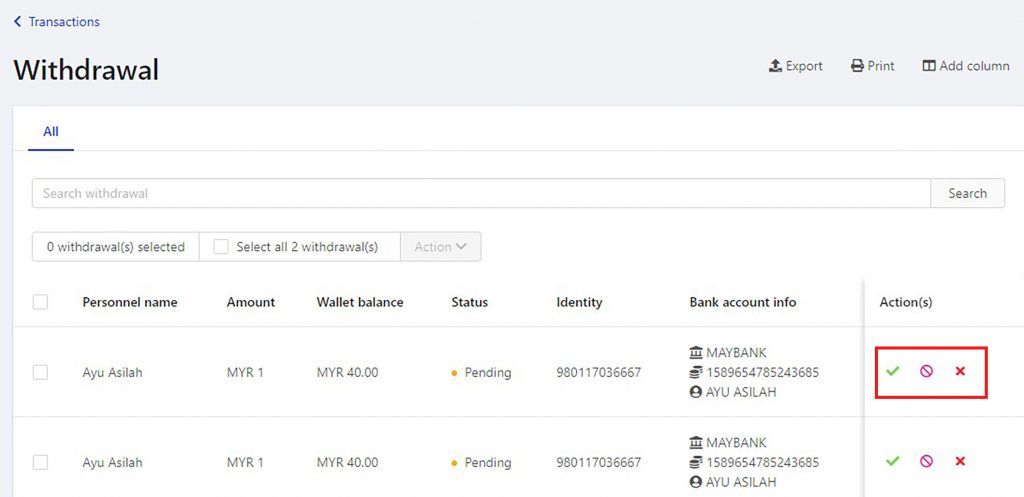
Steps:
- Click “Transaction” at the left sidebar.
- Click “Withdrawal” and withdrawal report will be shown.
- Search for pending withdrawal and go to “Action(s)” column.
- Click the icon whether you want to reject or approve the withdrawal.
How to create new invoice?
The most fundamental purpose of a sales invoice is to keep a record of the sale.
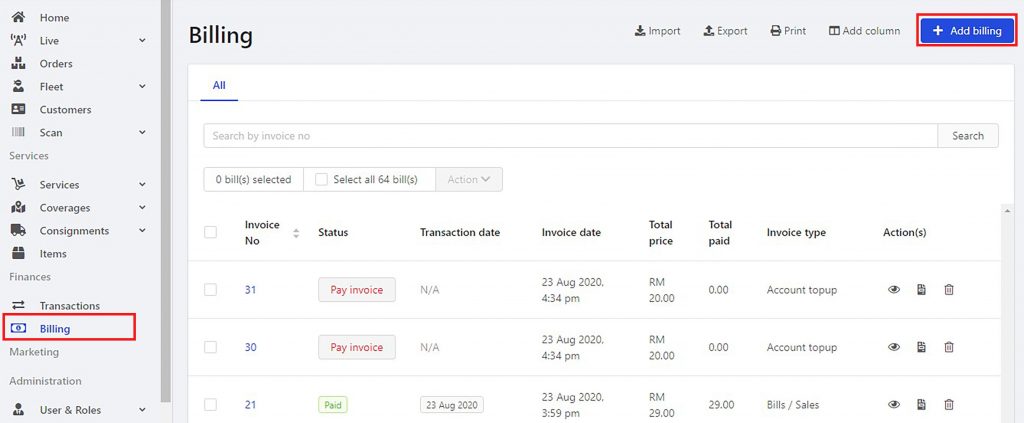

Steps:
- Click “Billing” at the left sidebar.
- Click “Add billing”.
- Choose date range, customer and bill type.
- Select any data you want.
- Click “Submit”.
Invoice has been created.
How to send and reconcile invoice?
After you create the invoice, make sure you email it to your customer through their email address. Once your customer has paid, make sure you change their invoice status to “Paid”.


Steps:
- Click “Billing” at the left sidebar.
- Go to “Status” column. Choose and click on “Pay invoice”.
- Fill in the form. Make sure you enter the exact value as total price.
- Click “Submit”.
- Invoice status will change to “Paid”.
How to add payment channel?
We provide a feature to add a payment channel for your customer and personnel. They can use to top-up their account wallet.


Steps:
- Click “Setting” at the left sidebar.
- Click “Finances”.
- Go to “Payment Channel”.
- Click “Add”.
- Fill in the form given and click “Add”.
How to add customer or personnel top-up plan?
You can manage the top-up plan to make it easier for customer and personnel to top-up their account wallet.
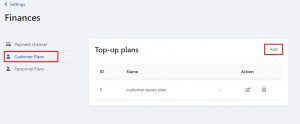

Steps:
- Click “Setting” at the left sidebar.
- Click “Finances”.
- Choose “Customer Plan” or “Personnel Plan”.
- Click “Add”.
- Fill in the form.
- Click “Price”.
- Enter price details and click “Save”.