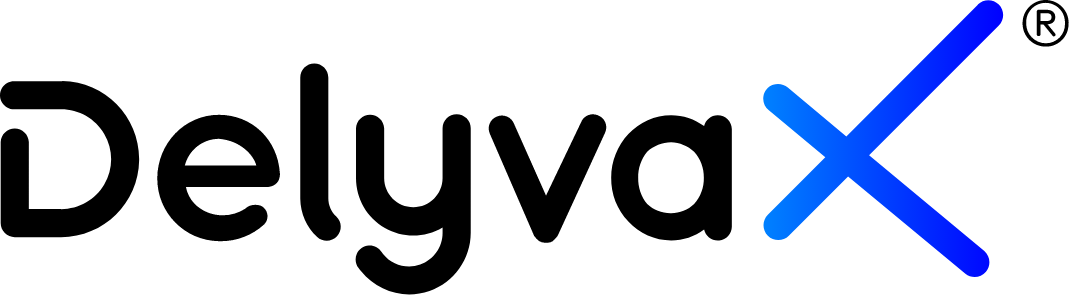Video
Here is the video to learn about this topic: How to create, print, and track order
How to create new order?
DelyvaX also allows admin to create new order. You can assign any riders to complete your order.
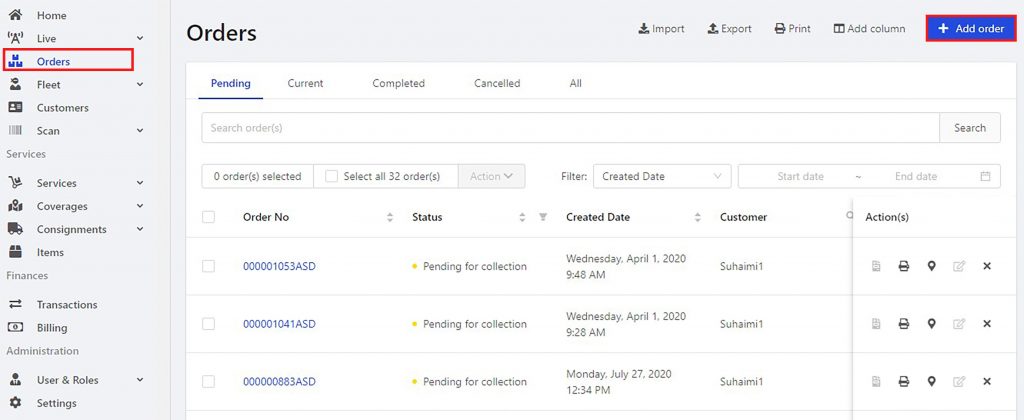
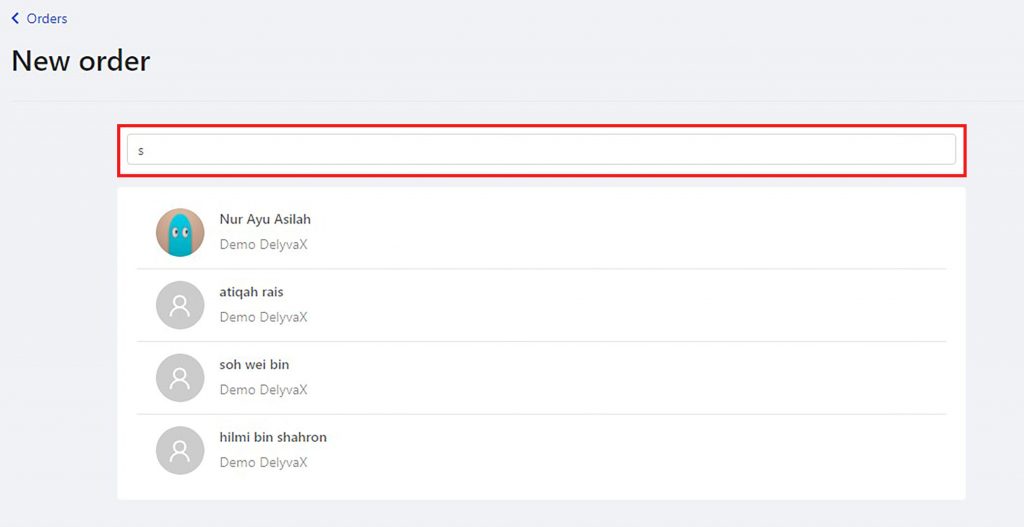
You can search existing customer.
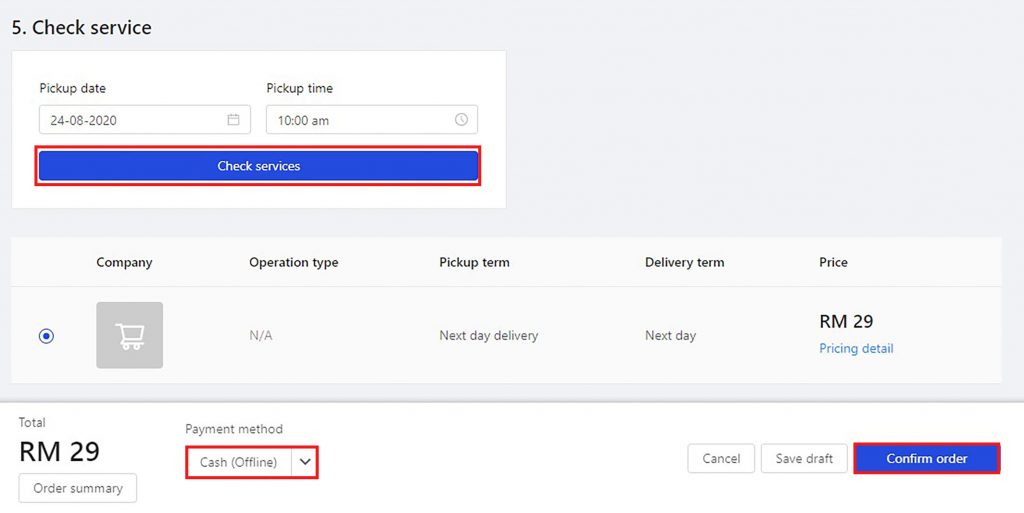
Check any available services and it will show you the total payment.
Steps:
- Click “Order” at the left sidebar.
- At the top right of the website, click “Add order”.
- Enter the customer’s name.
- Fill in the form given.
- Check for available services and choose one.
- Choose payment method.
- Click “Confirm order” to submit your order.
How to use instant quote?
Instant quote can help you to check price rates for the available service first before you proceed with the order process. You are required to enter both sender’s and receiver’s locations and the weight of the items. For the locations, you can choose to either enter the full address, the city name, the country or the postcode. Besides, you can pick different option for both sender’s and receiver’s location.

You can choose either address, postcode, country or city.
How to create a single order as a customer?
DelyvaX allows you to make a single order as a customer which you need to fill in a form for sender, customer and item details.


Steps:
- Click “Home” on the left sidebar.
- To create new single order, click on “Single order”.
- Fill in the forms provided and choose available services.
- Click on “Confirm Order”.
- Your order is now ready to be proceed. Click “View order” to view your submitted order.
How to print consignment label?
DelyvaX allows you to print a single label.
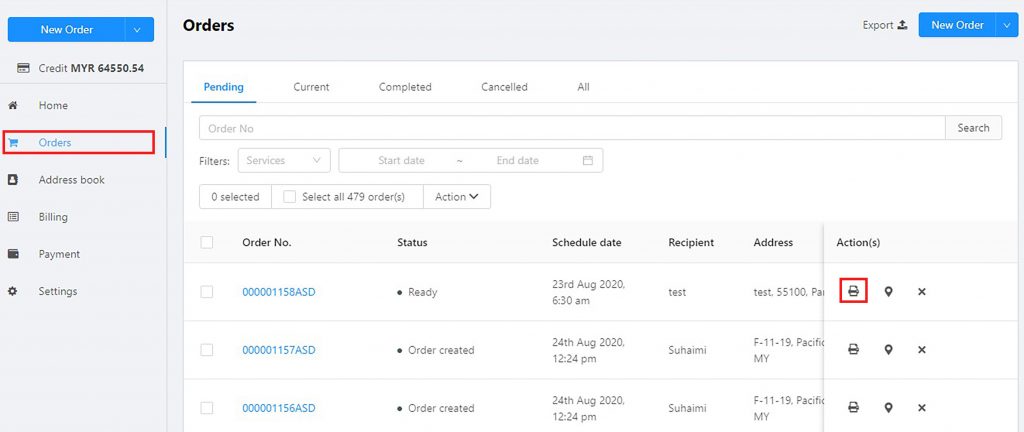
Steps:
- Click on “Order” at the left sidebar.
- Go to “Action(s)” column and click on printer icon.
- A new tab will be shown and the label will be display as below.

.
How to print multiple label at once?
If you make bulk order, it will become nuisance to print the label one by one so we came out with an idea to help you print multiple label at once.

Steps:
- Click “Order” at the left sidebar.
- Choose the orders that you want to print and tick on the checkbox.
- Go to “Action” dropdown and choose “Print label”.
- All the label will be shown in the new tab.
Steps:
- Go to “Home”.
- Choose either address, postcode, country or city. Insert the data.
- Key in the items weight.
- Click “Quote”.
- The available service will be shown along with the service price.
How to track order?
To enhance your experience when using our DelyvaX, we provide a feature which help you to track your order and see your order status.

Steps:
- Click on “Order” at the left sidebar.
- Go to “Action(s)” and click on location icon.
- A new tab will be shown. Then, click on plus icon to track your order location.