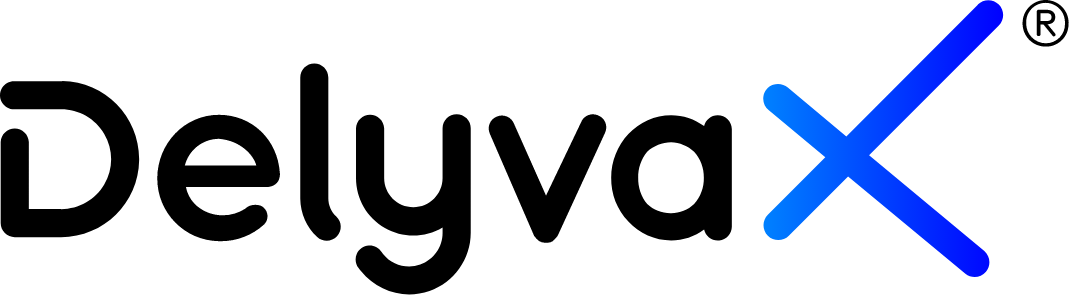Video
Here is the video to learn about this topic: How to manage service details
How to add services?
We prepare a feature for you to add your own services.
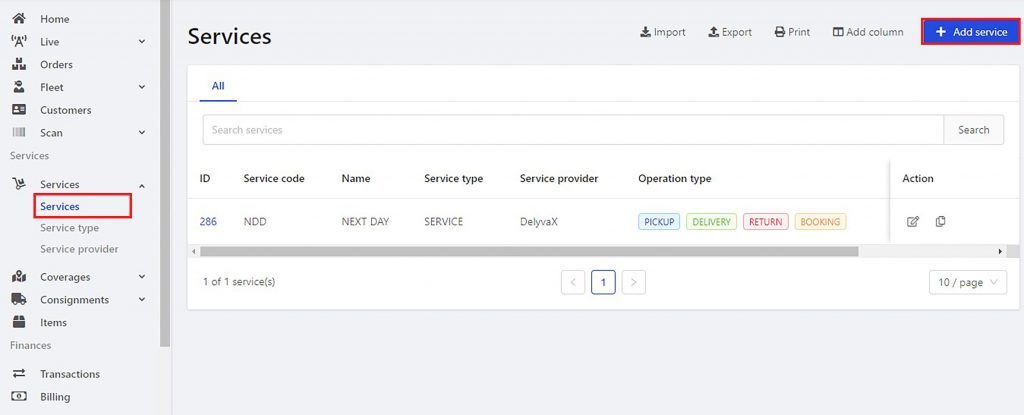
Steps:
- Click “Services” at the left sidebar.
- Choose “Services”.
- Click “Add service” at the top right of the website.
- Fill in the form and click “Submit”.
How to add new pricing for the service available?
DelyvaX provide a feature to edit or add new pricing for the available service that you have added.
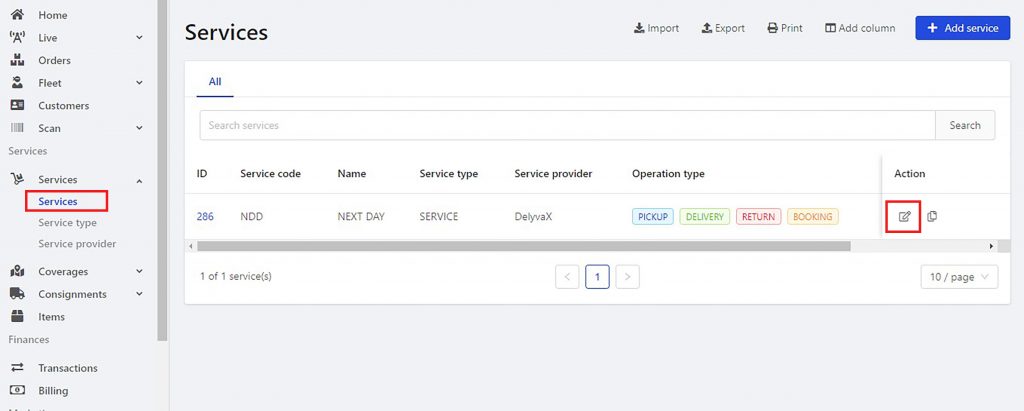
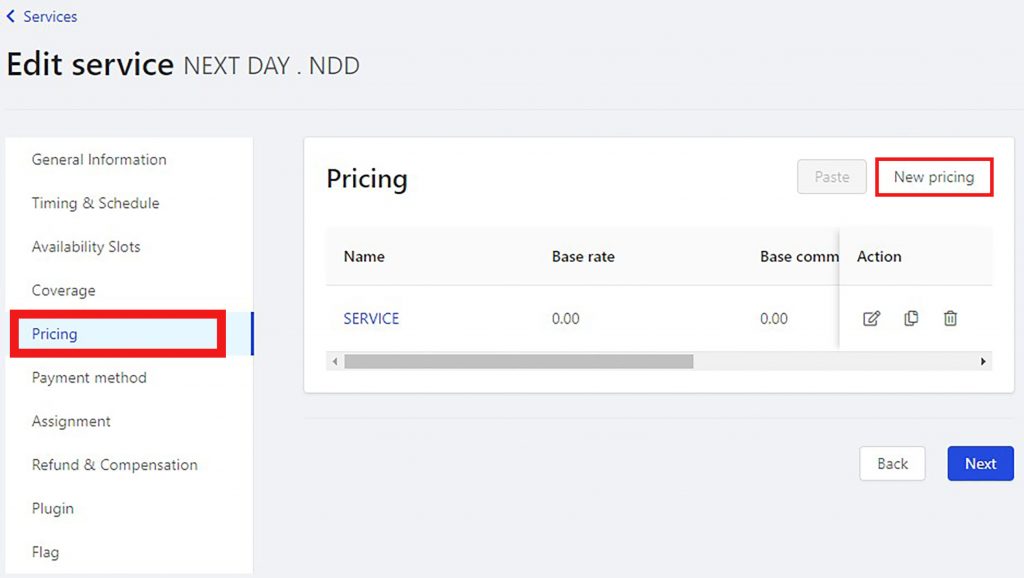
Steps:
- Click “Services” at the left sidebar.
- Choose “Services”.
- Click on the edit icon in the “Action” column.
- Click “Pricing”.
- To edit the pricing, click on the edit icon.
- To add new pricing, click “New pricing” . Then, fill in the form and click “Submit”.
How to update service information?
DelyvaX allows you to update your service information.
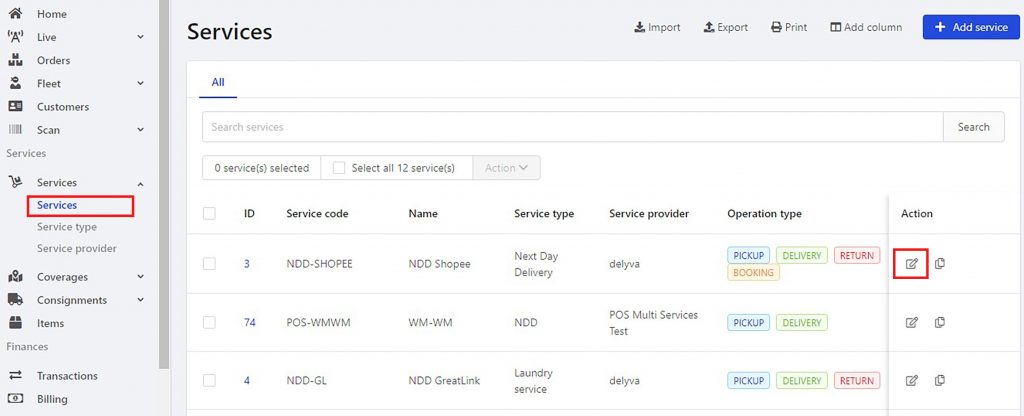
Steps:
- Click “Services” at the left sidebar.
- Choose “Services”.
- Search service and click on edit icon in the “Action” column.
- Edit the information and click “Submit”.
How to change operation type?
You can change your operation type for the service. The operation type consist of pickup, delivery, return and booking.
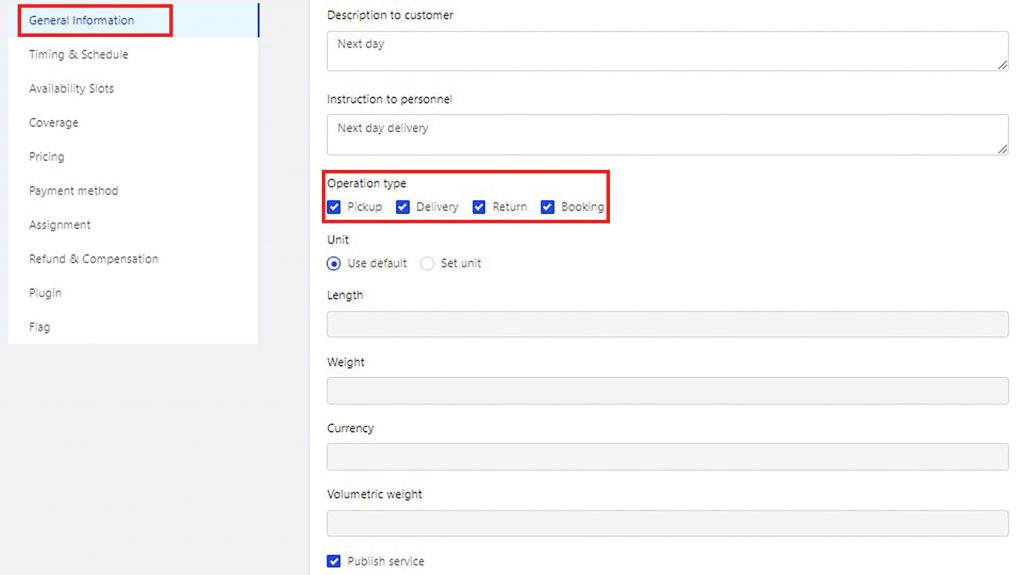
Steps:
- Click “Services” at the left sidebar.
- Choose “Services”.
- Click on edit icon in “Action” column
- Click “General Information”.
- Go to operation type.
- Tick on the operation type you need.
- Click “Submit”.
How to change service status (active/inactive) and publish service?
You can change the status for the services whether to active it or not. To make sure other user can view the service, you must publish it.
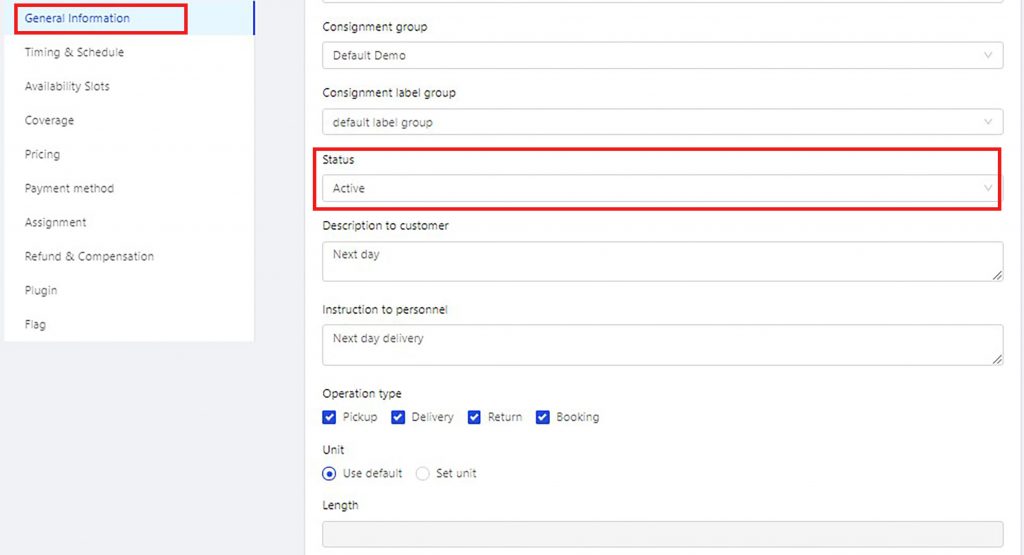
Steps:
- Click “Services”.
- Choose “Services”.
- Go to “Action” column and click on edit icon.
- In the “General information” form, go to Status.
- Change the status whether to active it or not.
- In the same form, go to “Publish service” and tick on the checkbox.
- Click “Submit”.
NOTE: If you choose to active the service, other people can view the service as well. Meanwhile, if you inactive the service, only your customer can view it.
How to edit the service schedule?
DelyvaX can helps you to schedule your services. This feature let you configure timing and schedule for delivery and pick up.

Steps:
- Click “Services”.
- Choose “Services”.
- Go to “Action” column and click on edit icon.
- Click on “Timing & Schedule”.
- Edit the form and click “Next”.
How to add and edit available slot for service?
You can create rules to set the time period when you are not available to take bookings.

Steps:
- Click “Services” at the left sidebar.
- Choose “Services”.
- Click on the edit icon in the “Action” column.
- Click “Availability Slots”.
- Click “Add new row”.
- Fill in the form and click “Submit”.
How to set service coverage?
We also give you a feature to set your own service coverage. You can can set for pickup and delivery coverage.

Steps:
- Click “Services” at the left sidebar.
- Choose “Services”.
- Click on the edit icon in the “Action” column.
- Go to “Coverage”.
- Tick the services coverage you want to select and click on the blue arrow. The selected coverage will be in the right box.
- Click “Submit”.
How to set price rules for each service?
You may set the pricing rules for distance, weight, and cash on delivery(COD) of the services. You can also set the commission for the riders and agents for every task that matches the rules.
If the watch value exceeds the value range, there will be an extra charge for every increment you set. From this extra charge, you can set the commission for riders and agents who complete the task.
E.g:
- Base rate: First 5kg or 5km
- Choose effective time: From 28-08-2020 to 30-09-2020.
Note: The pricing rules will be effective within the time you set. - Item type: Parcel, package, etc..
- Set add on pricing rule: Weight(kg), COD(km), and distance(km).
- Incremental price: Additional 1kg or 1km
- Set commission for all personnel/agent only/driver only.

Price rules example
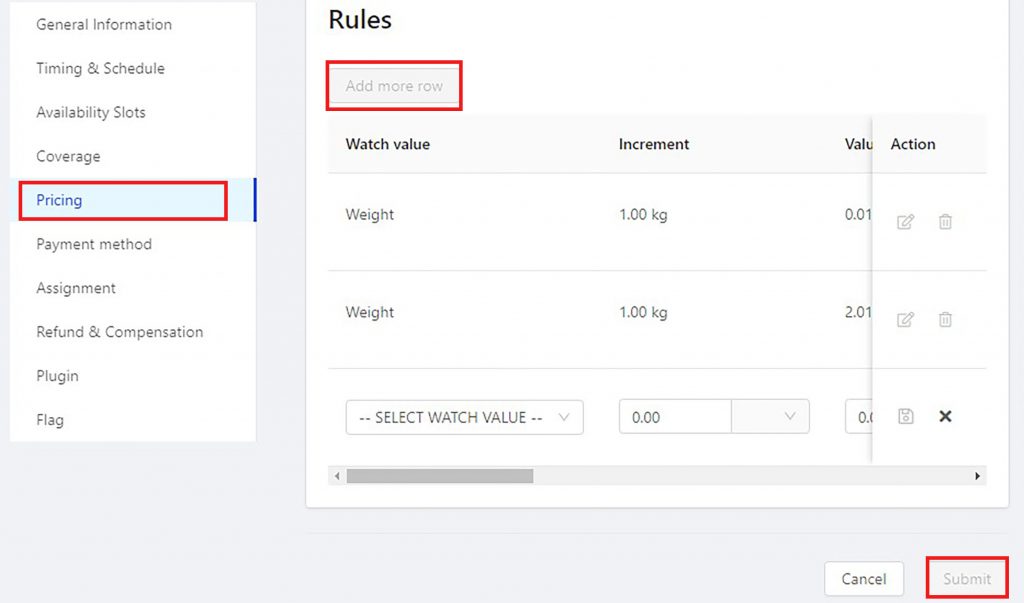
Steps:
- Click “Services” at the left sidebar.
- Choose “Services”.
- Click on the edit icon in the “Action” column.
- Click “Pricing”.
- Select services and click on the edit icon.
- Go to Rules and click “Add more row”.
- Fill in the form.
- Click “Submit”.
How to duplicate the service?
DelyvaX allows you to duplicate the service available.

Steps:
- Click “Services”.
- Choose “Services”.
- Search for the service and go to “Action” column.
- Click on duplicate icon.
How to copy and paste the pricing rule?
You also can copy and paste the pricing rule easily.

Steps:
- Click “Services”.
- Choose “Services”.
- Search for the service and go to “Action” column.
- Click on edit icon.
- Go to “Pricing”.
- Click on “Paste”.
How to set which payment method can be used?
As an admin, you can choose which payment method can use by customer. DelyvaX allows you to customize the method.
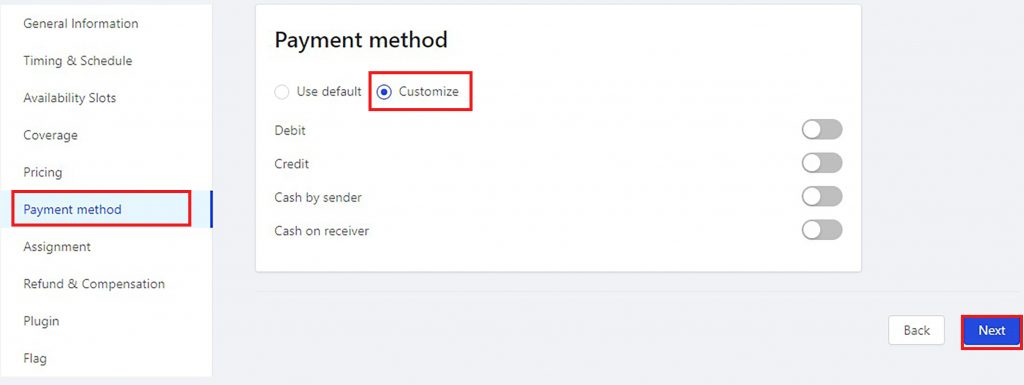
Steps:
- Click “Services” at the left sidebar.
- Choose “Services”.
- Click on the edit icon in the “Action” column.
- Click “Payment method”.
- Choose customize.
- Toggle the payment method option to ON.
How to add refund policy?
You can add refund policy using the website.

Steps:
- Click “Services” at the left sidebar.
- Choose “Services”.
- Click on the edit icon in the “Action” column.
- Click “Refund & Compensation”.
- Click “New refund policy”.
- Fill in the form.
- Click “Save”.
How to add type of services?
With DelyvaX, you can add the type of services that you use for your company.
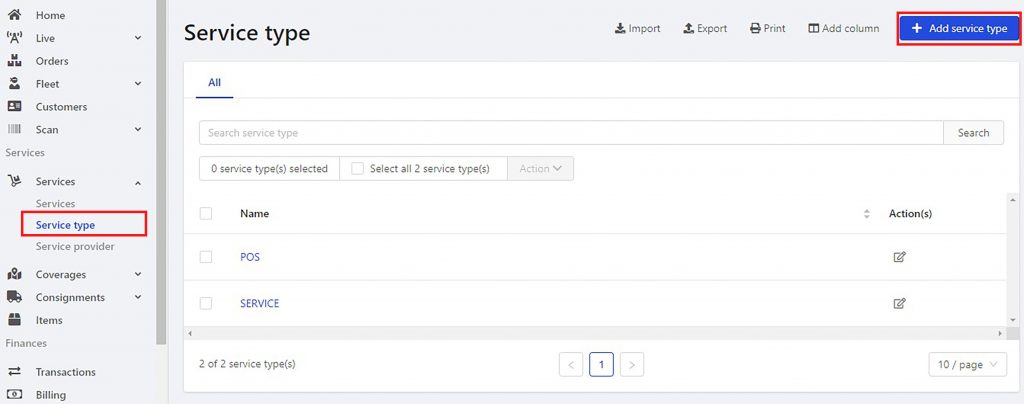

Steps:
- Click “Services” at the left sidebar.
- Choose “Service type”.
- Click “Add service type”.
- Enter the name for your service.
- Click “Save”.
How to add service provider?
DelyvaX allows you to add service provider.
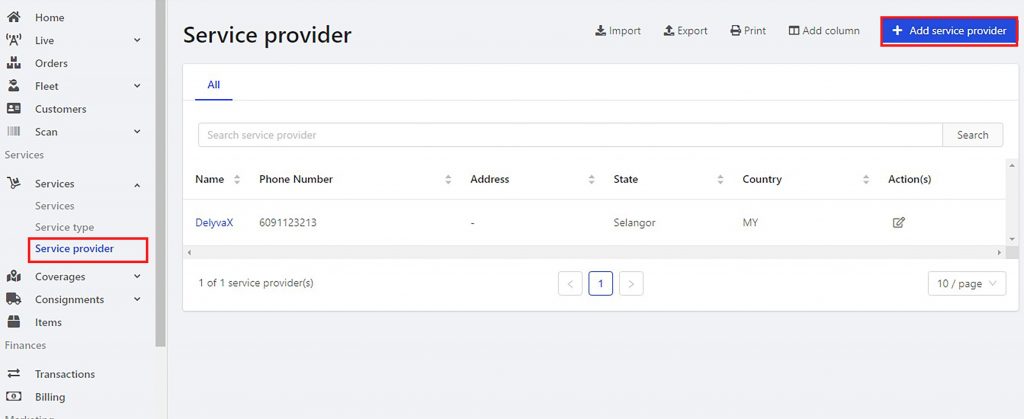
Steps:
- Click “Services” at the left sidebar.
- Choose “Service provider”.
- Click “Add service provider”.
- Fill in the form.
- Click “Submit”.