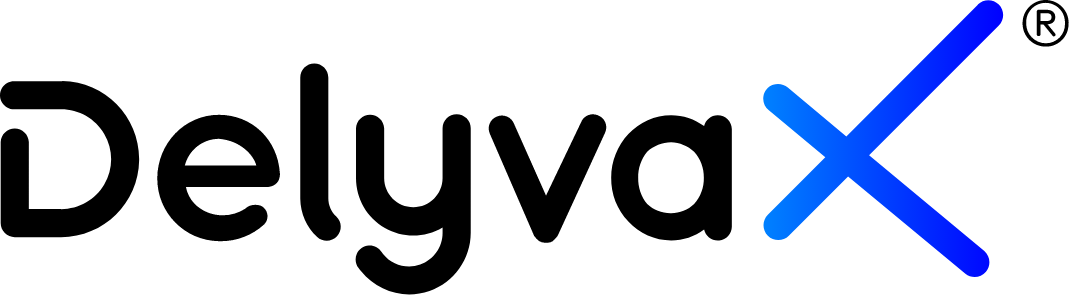DelyvaX allows you to add, customized and generate consignment numbers (order numbers) and label.
Video
Here is the video to learn more about this topic: How to generate consignment details?
How to generate consignment number?
The consignment number for your shipment will be your permanent reference number. This can be used at any given time to track your shipment. Every shipment has to have a consignment note with a specific number. It includes all the information you need and it follows your package on its journey.


Fill in this consignment form which need at least one range card.
Steps:
- Click “Consignment” at the left sidebar.
- Choose “Consignment Counter”.
- Click on “Add counter” at the top right of the website.
- Fill in the form.
- Click “Add card”. You must add at least one range card.
- Click “Submit”.
How to add consignment label?
DelyvaX allows you to add consignment label size.


Consignment label form
Steps:
- Click “Consignment” at the left sidebar.
- Choose “Consignment label”.
- Click on “Add label”.
- Fill in the consignment label form.
- Click “Submit”.
How to create different consignment for different customer?
DelyvaX allows you to create a different consignment for different company.






Steps:
- At the left sidebar, click on the “Consignment” and choose “Consignment groups”.
- Click on the “Add consignment group” at the top right of the website, then submit the form.
- Go to “Consignment” again and click on “Consignment counters”.
- Click on “Add counter” at the top right of the website and fill in the form.
Note: You can follow the steps in “How to generate consignment number?” in this article.
- Go to “Services” at the left sidebar and click on “Services”.
- Choose the service and duplicate it. Then, edit the duplicated service.
- Change the Consignment group, and untick the Publish service in the form. Submit the form.
- Click on the “Customer” at the left sidebar.
- Choose the customer and click on the edit icon. Then, choose “Services”.
- Tick the new service to be included for the customer and click on the blue arrow. The selected service to be include will be in the right box.
You can view the steps in this video for more understanding: How to create consignment for different customer