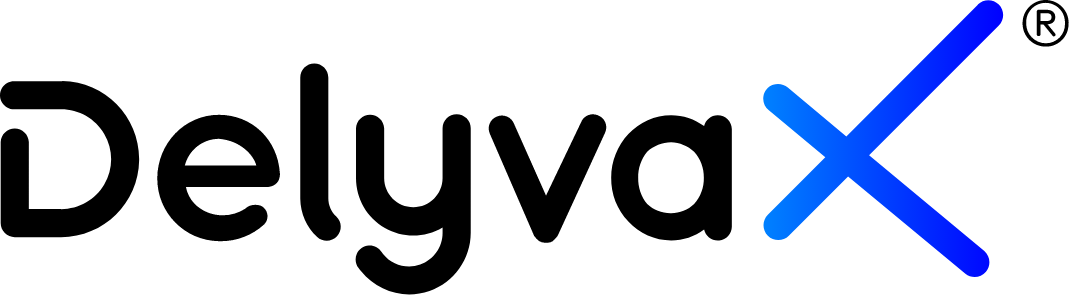Video
You can watch this video to help you understand this topic better: How to manage fleet
How to import or export fleet data?
You can save your fleet data in your own device if you export it. It will download to your device. Importing data will help you to insert your fleet data in DelyvaX.
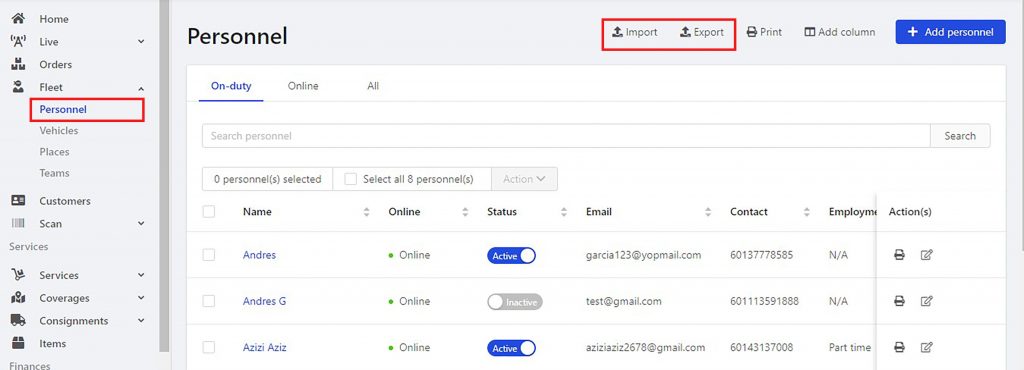
Steps:
- Click “Fleet” at the left sidebar.
- Choose “Personnel”.
- Click “Import” or “Export”.
- For import, you must follow the steps shown.
- For export, it will automatically download in Excel format when you click on it.
How to change rider status?
You have the authority to change rider’s status whether to active them or not.
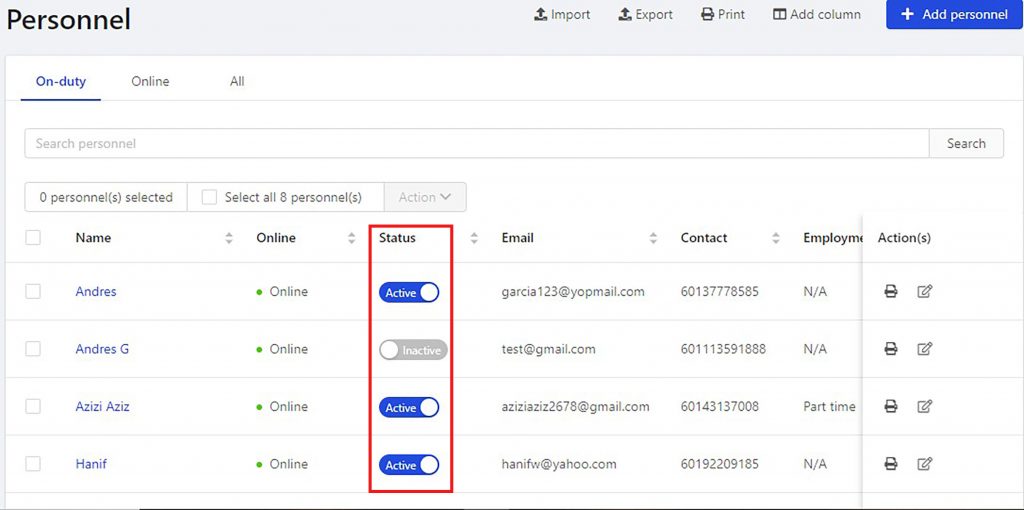
Steps:
- Click “Fleet” at the left sidebar.
- Choose “Personnel”.
- The list for registered personnel will be shown.
- Go to “Status”. Turn on the toggle button to active the rider.
- You can change their status to inactive anytime.
How to update rider information?
DelyvaX allows you to update rider information easily.
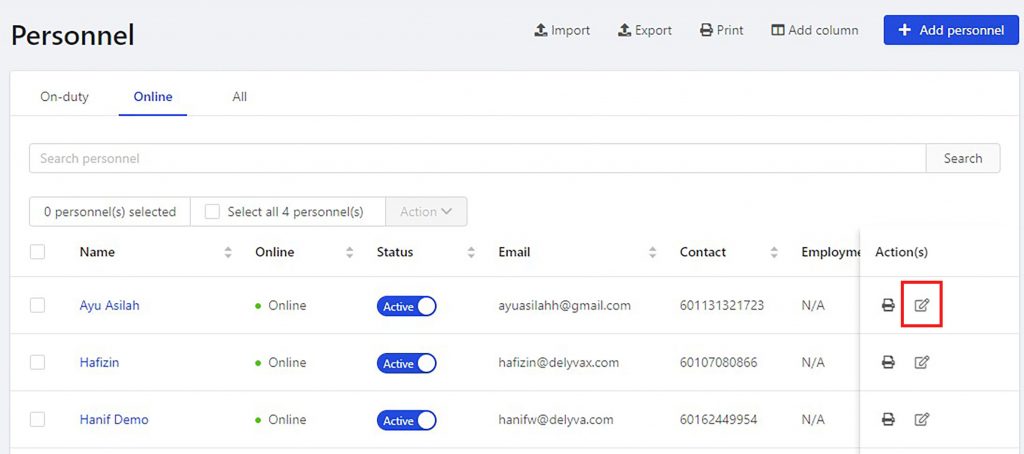
Steps:
- Click “Fleet” at the left sidebar.
- Choose “Personnel”.
- Go to “Action(s)” and click on edit icon.
- Update your rider’s information using the form given.
- Click “Save” when you are done.
How to manage password for rider?
You can manage your rider’s password. It is a good idea to use a strong password that you’re not using elsewhere. There are option whether you want to set your own password for rider or send auto generated password to your rider’s email.

Steps:
- Click “Fleet”.
- Click “Personnel”.
- Go to “Action(s)” and click on edit icon.
- Choose “Account and Profile”.
- Go to Change Password and click on “Edit”.
- Choose either you want to send auto generated password or set your own password for your rider.
- Click “Save” at the bottom of the form.
How to edit payroll?
As an employer, you can manage your rider’s payroll.
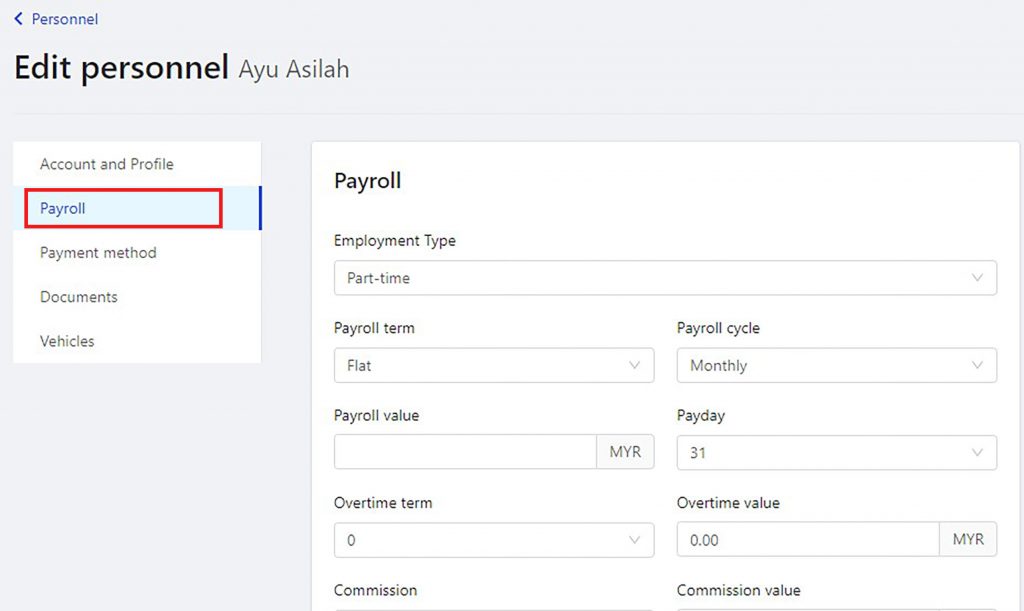
Steps:
- Click “Fleet”.
- Click “Personnel”.
- Go to “Action(s)” and click on edit icon.
- Choose “Payroll”.
- Update the payroll form.
- Click “Save” at the bottom of the form.
How to update payment method for rider?
You can choose whether to use online transfer or cash for the payment method.

Steps:
- Click “Fleet”.
- Click “Personnel”.
- Go to “Action(s)” and click on edit icon.
- Choose “Payment method”.
- Update the payment method form.
- Click “Save” at the bottom of the form.
How to edit rider’s vehicles information?
We also give a feature for you to edit or update rider’s vehicle information.
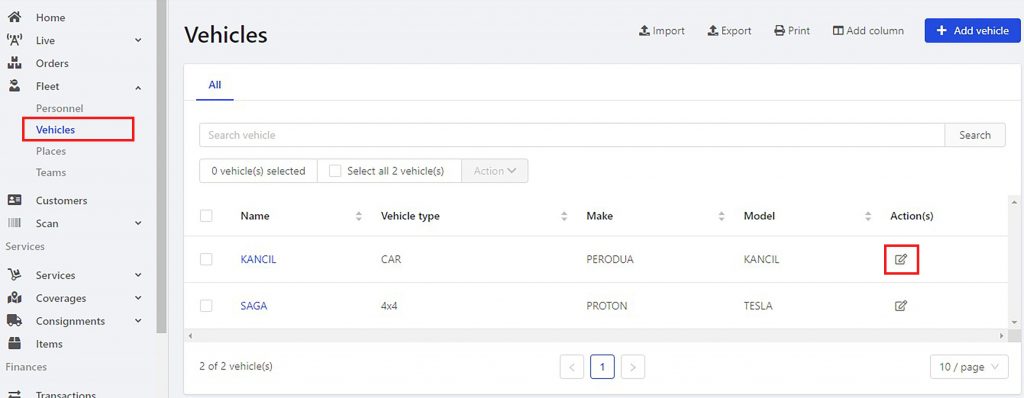
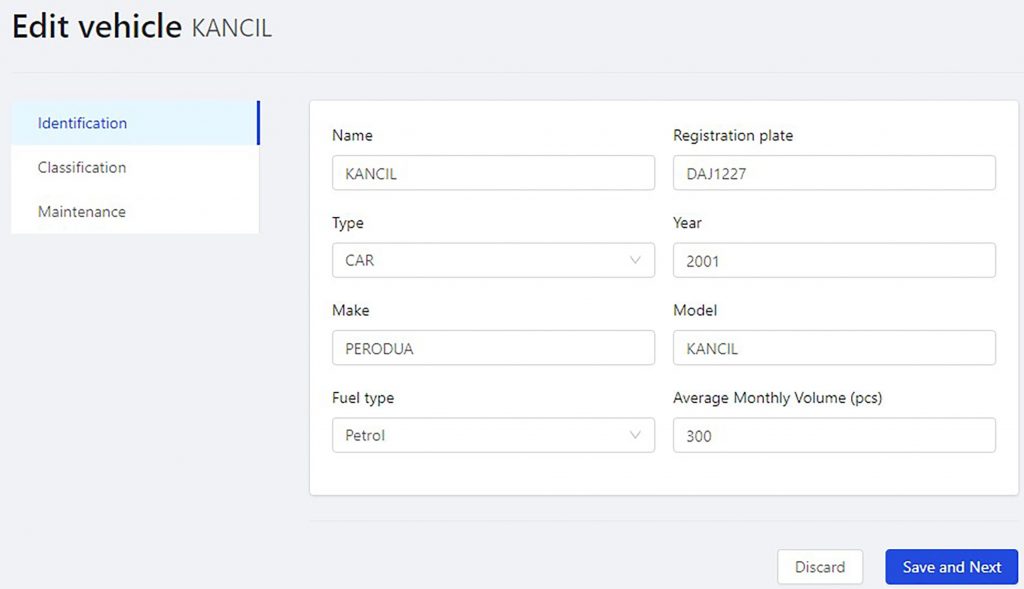
Steps:
- Click “Fleet” at the left sidebar.
- Choose “Vehicles”.
- Go to “Action(s)” and click on edit icon.
- Edit vehicle’s information in the form given.
- Click “Save”.
How to change vehicle’s ownership (Personal/Team)?
You can change vehicle’s ownership by choosing either it is for personal or team.

Steps:
- Click “Fleet” at the left sidebar.
- Choose “Vehicles”.
- Go to “Action(s)” and click on edit icon.
- Click on the “Classification”.
- Change the ownership.
- Click on “Save and next”.
How to edit place?
You can edit the place that have been added easily.
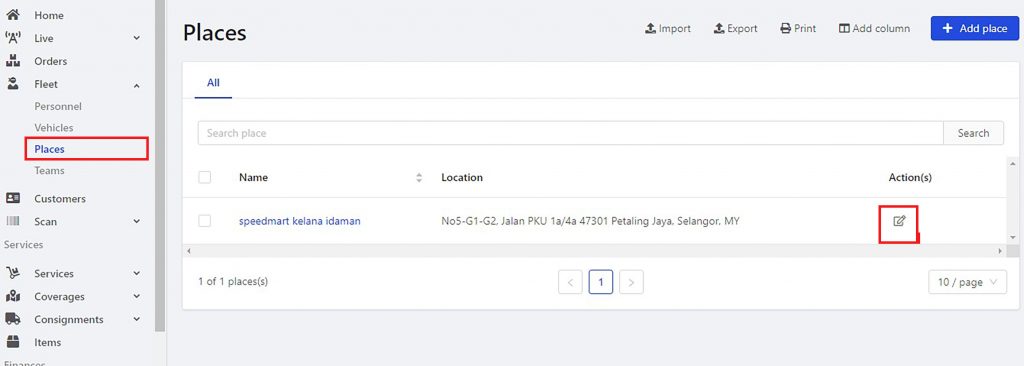

Steps:
- Click “Fleet” at the left sidebar.
- Choose “Place”.
- Go to “Action(s)” and click on edit icon.
- Edit the form given and click “Save”.