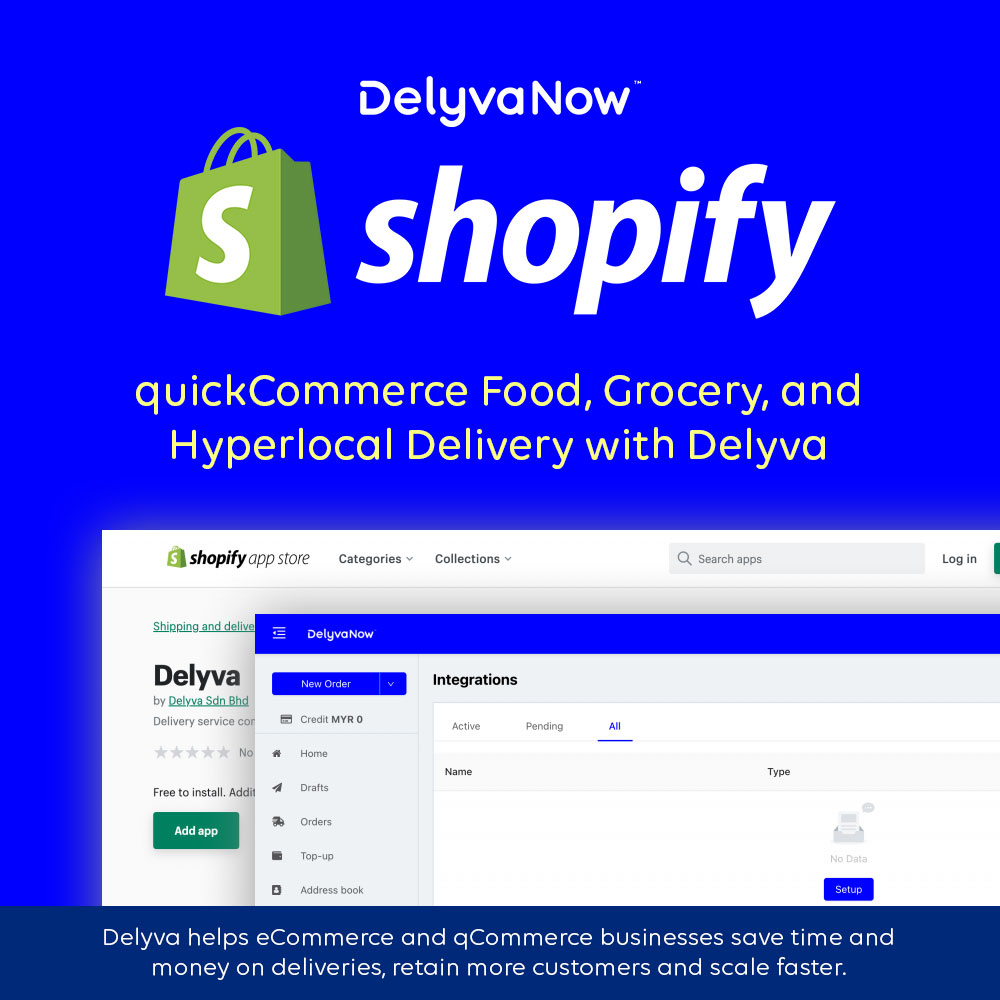Why use Shopify and Delyva for Food and Grocery Instant Delivery Services with Delyva?
- Connect to 20+ couriers
- More instant delivery courier service options for your customers
- Delivery of multiple item types: Food, Cake, Grocery, Chill, etc
- No driver? Change courier easily
- Connect your own courier account and enjoy direct courier billing and credit term
- Seamless Order Processing
- Display delivery rates rates on the cart and check-out page and allow your customers to choose their preferred courier
- Push orders automatically and reduce typos and mistakes
- Print all labels in one go in Delyva web portal
- Manage all your delivery orders in one place via web and mobile, on the go
- Post-purchase Experiences
- Notify your customers automatically so they don’t bother your customer support
- Post-purchase Experience with Branded Tracking Page & Notifications
- 365 days support, Monday – Friday: 8 am – 10 pm via Live Chat
How to set up Shopify and Delyva for Food and Grocery Instant Delivery Services?
Step 1 – Install Delyva Shopify App

Log on to Delyva customer > Integrations

Click on Setup

Click on Shopify > Setup > Shopify App Store

Click on Add app

Make sure to click Auth Billing (Authorise Billing) to complete the installation. To configure the app, click on Settings.
Step 2- Setup Delyva Shopify app

Settings:
- New order action
- Process immediately after fulfilled
- After the merchant marked the order in your Shopify store as Fulfilled, the order information will be sent and confirmed in Delyva – only valid if the buyer has already chosen service during checkout.
- Save as draft after order is paid
- After the merchant marked the order in your Shopify store as Fulfilled, the order information will be saved as a draft in Delyva and you will need to manually confirm the delivery orders in Delyva web portal > Drafts > Select orders > Book.
- Process immediately after order is paid
- After the buyer has made payment in your Shopify store, the order information will be sent and confirmed in Delyva – only valid if the buyer has already chosen service during checkout.
- Save as draft after order is paid
- After the buyer has made payment in your Shopify store, the order information will be saved as a draft in Delyva and you will need to manually confirm the delivery orders in Delyva web portal > Drafts > Select orders > Book.
- Process immediately after fulfilled
- Processing day: This will determine how many days will be added when to the scheduled date when the delivery order is being created and pushed to Delyva.
- Processing time: This will determine how many hours will be added when to the scheduled date when the delivery order is being created and pushed to Delyva.
- Default item type: FOOD or PACKAGE for quickCommerce.
- Checkout rates adjustment
- Adjustment Type: You can decide to Mark-Up the delivery charge to cover fulfilment cost or give Discount on delivery charge to your customers.
- Percentage rate: Set markup or discount in percentage rate e.g 10%.
- Flat rate: Set markup or discount in flat rate e.g $1.

Set fulfillment options in your Shopify Settings > Order processing > after an order has been paid: 1) Automatically fulfill the order’ line items – Shopify will be pushed to Delyva automatically after the customer’s payment is successful. 2) Don’t fulfill any of the order’s line items automatically – Shopify will ONLY push to Delyva after the store admin has manually changed the order to Fulfilled in Shopify > Orders.
Step 3- Ensure all configurations are in order
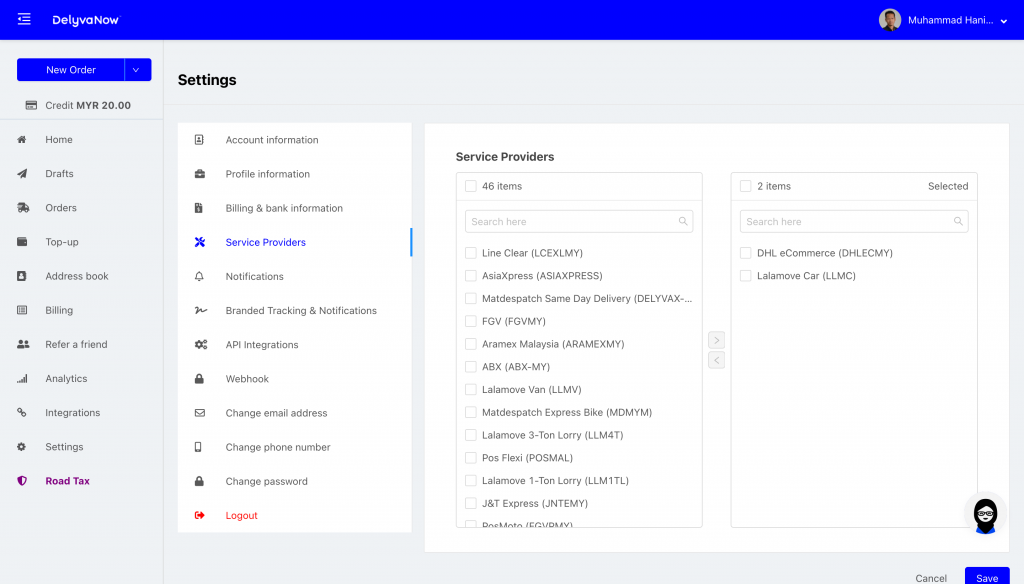
If you would like to select and display only your preferred couriers in the cart and check out page, go to Delyva customer web portal > Settings > Service Providers > Select the couriers you would like to use and move them to the right by clicking > arrow icon and make sure to click Save. If you did not select any courier, all couriers will be available for selection depending on origin, destination, and weight.
Now, you can try buying experience from your store, from add product to the cart, viewing the cart, viewing check out page, make payment and fulfil the order as store admin
Feature “courier options” on your Shopify store’s checkout page requires:
- It is on the Advanced Shopify plan or higher.
- The Shopify plan is paid annually.

Depends on your Shopify Order Processing Settings, if you choose manual option, you will need to mark order as fulfilled manually to push the orders to Delyva.
All the best!