Set Up Your Magento 2 with Multiple Courier Services
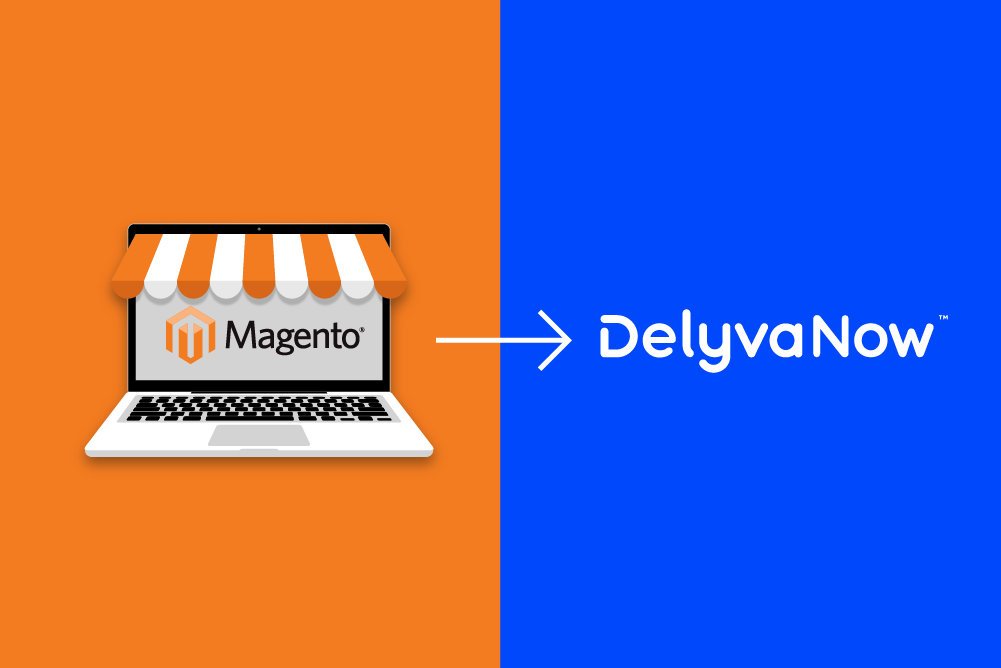
Why use Magento 2 Store and Delyva with Multiple Domestic and International Courier Services?
- Connect to 20+ couriers
- Save more on delivery and courier service rates
- Deliver your customer expectations with 1 hour, 4 hours, Standard Courier delivery
- Delivery of multiple item types: Document, Parcel, Food, Cake, Bulky, Furniture, Chill, etc
- Sell and deliver to International markets with 200+ countries covered
- Connect your own courier account and enjoy direct courier billing and credit term
- Collect Cash On Delivery (COD) from your customers
- Premium insurance coverage option available for 1.06% of the value of the goods
- Seamless Order Processing
- Display shipping rates on the cart and check-out page and allow your customers to choose their preferred courier
- Push orders automatically and reduce typos and mistakes
- Print all labels in one go in Delyva web portal
- Manage all your delivery orders in one place via web and mobile, on the go
- Post-purchase Experiences
- Notify your customers automatically so they don’t bother your customer support
- Post-purchase Experience with Branded Tracking Page & Notifications
- 365 days support, Monday – Friday: 8 am – 10 pm via Live Chat
How to set up Magento 2 Store and Delyva with Multiple Domestic and International Courier Services?
By integrating and connecting your Magento store with DelyvaNow, you can now allow your end-customers to compare services and you can process your orders seamlessly directly from your Magento store by using the official DelyvaX Magento 2 plugin. This plugin helps store owners integrate Magento with DelyvaNow – download here.
Your end customer will be able to compare delivery service providers and rates and choose which provider they prefer.
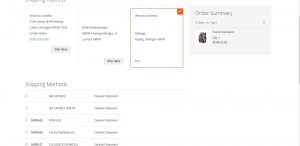
Steps to integrate and connect your Magento store with DelyvaNow using DelyvaX Magento plugin
- Log in to your Magento Account and go to STORE > Configuration > Sales > Shipping Method
- Get your Company code, Company ID, User ID, Customer ID, and add the API key.
- Configure the rest of the settings per your requirements.
- Company code
- Company id
- Company name
- User id: Get in the customer portal > settings > integrations
- Customer id: Get in the customer portal > settings > integrations
- API Key: Get in the customer portal > settings > integrations > add new key
- Shipping Rate – You need to enable this to display delivery services and rates on the checkout page.
- Auto Create Delivery Order on Payment Complete – Enable, if you want to create a delivery order automatically once payment is successful (suitable for instant/food/grocery/gas delivery).
- Processing days – Number of days taken for you to process/ship the parcel. (0- for same day)
- Processing hours – Number of hours taken for you to process/ship the parcel. (1- for +1 hour)
- API Enable Webhook – If you want your magento store to update the order status automatically from the delivery status.
- Shipping Rate Adjustments – If you are want to discount or mark up your delivery rate.
- In your Magento product – shipping, make sure your product weight and dimension were filled up correctly as this will affect your delivery charges and/or penalty for under-declaring the package weight.
- Click the Save changes button to save your configuration
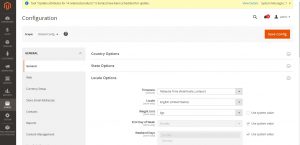
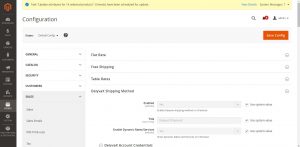
Get your API key from DelyvaNow Customer Portal
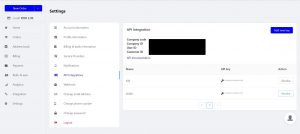
Configure your DelyvaX Magento Plugin
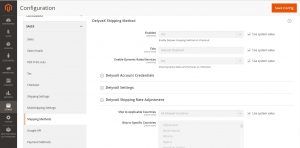
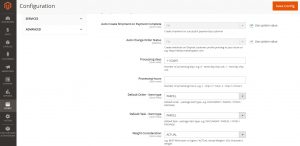
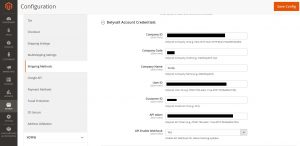
Operational in Magento Orders
1. Fulfill orders automatically from Magento
- In DelyvaX plugin setting:
- Change from YES TO NO on Auto-create Delivery Order on Payment Complete.
- Fulfillment:
- Upon payment completed by the customer, the order will be automatically created in DelyvaNow – provided your credit balance is sufficient.
- If somehow, the order is not created in DelyvaNow, you can create the order in Magento> orders > find the order > view order -> click Ship >Submit Shipment. Then Shipment will be push to DelyvaNow “Bulk process Orders”
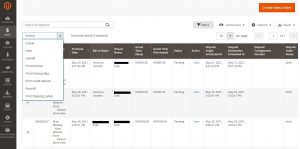
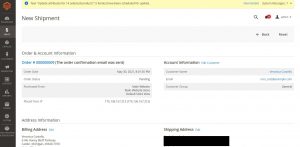

- To process ‘draft’ delivery orders -> go to DelyvaNow customer portal -> process bulk orders -> tick/select all the draft delivery orders you want to process and click confirm orders and confirm the sender info, weight, item type, service, and payment method. Then, click Confirm orders.
Setup Video tutorial
In this video, the steps to integrate and connect your Magento store with DelyvaX are demonstrated after you have already activated the DelyvaX Magento plugin.