How to integrate and connect your WooCommerce store with DelyvaNow
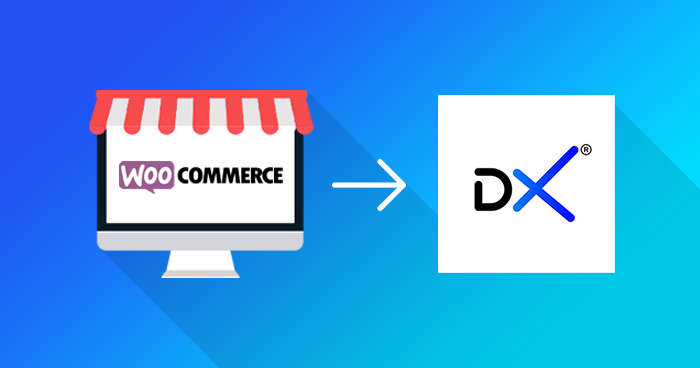
By integrating and connecting your WooCommerce store with DelyvaNow, you can now allow your end-customers to compare services and you can process your orders seamlessly directly from your Woocommerce store by using the official DelyvaX Woocommerce plugin. This plugin helps store owners integrate WooCommerce with DelyvaNow (https://delyva.com/my).
Features in DelyvaX WooCommerce Plugin
- Create delivery order automatically on ‘payment completed’ or manually in fulfill order to fulfill the delivery order by clicking the ‘Preparing’ button.
- Edit order > Fulfil order
- Edit order > Print label
- Edit order > Track shipment
- Webhook for real-time order and tracking status updates preparing, start-collecting, collected, failed collection, start delivery, delivered, and failed-delivery.
Your end customer will be able to compare delivery service providers and rates and choose which provider they prefer.
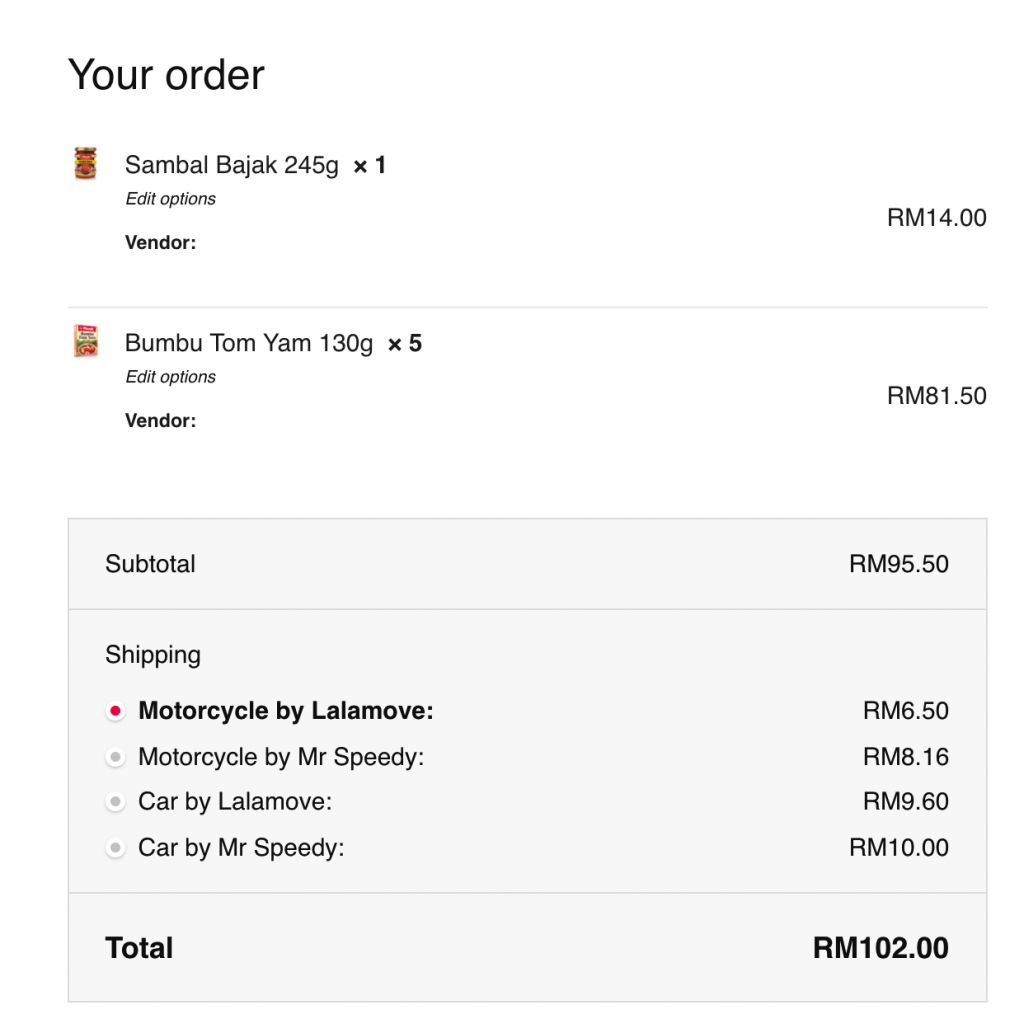
Steps to integrate and connect your WooCommerce store with DelyvaNow using DelyvaX Woocommerce plugin
- Log in to your WordPress/Woocommerce admin panel.
- Go to your WordPress/Woocommerce dashboard and click on the Plugins tab > Add new > Search ‘delyvax’.
- Click Install Now
- Click Activate Plugin
- After that, go to your DelyvaNow Customer web portal and click on Settings > API Integration
- Get your Company code, Company ID, User ID, Customer ID, and add the API key.
- Configure the rest of the settings per your requirements.
- Company code: my
- Company id: b12b9045-82f9-40f6-9a87-cdf9bb25f281
- Company name: DelyvaNow
- User id: Get in the customer portal > settings > integrations
- Customer id: Get in the customer portal > settings > integrations
- API Key: Get in the customer portal > settings > integrations > add new key
- Shipping Rate – You need to enable this to display delivery services and rates on the checkout page.
- Auto Create Delivery Order on Payment Complete – Enable, if you want to create a delivery order automatically once payment is successful (suitable for instant/food/grocery/gas delivery).
- Manual Create Delivery Order on Preparing – Enable, if you want to create a delivery order manually once on the click of the ‘Preparing‘ button (suitable for eCommerce that uses parcel courier express service).
- Processing days – Number of days taken for you to process/ship the parcel. (0- for same day)
- Processing hours – Number of hours taken for you to process/ship the parcel. (1- for +1 hour)
- API Enable Webhook – If you want your woo-commerce store to update the order status automatically from the delivery status.
- Shipping Rate Adjustments – If you are want to discount or mark up your delivery rate.
- In your WooCommerce product – shipping, make sure your product weight and dimension were filled up correctly as this will affect your delivery charges and/or penalty for under-declaring the package weight.
- Click the Save changes button to save your configuration
- Add ‘DelyvaX’ to the correct Shipping Zones @ WooCommerce Settings > Shipping > Shipping Zones.
Get your API key from DelyvaNow Customer Portal
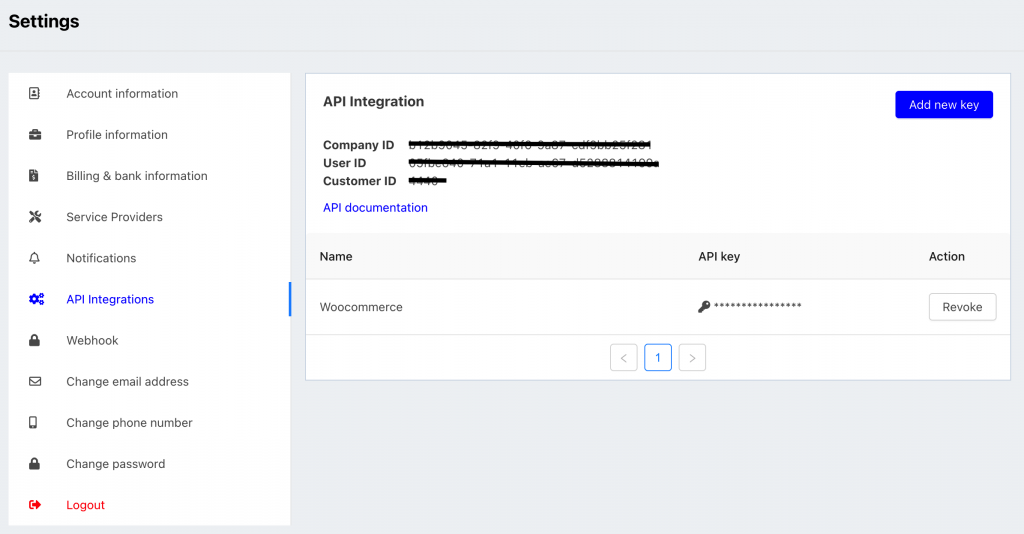
Configure your DelyvaX Woocommerce Plugin
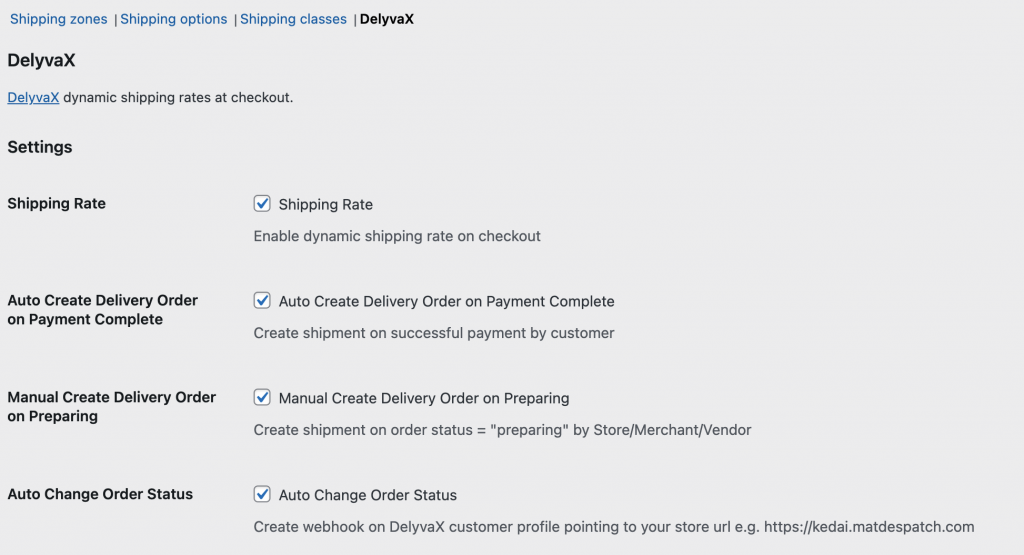
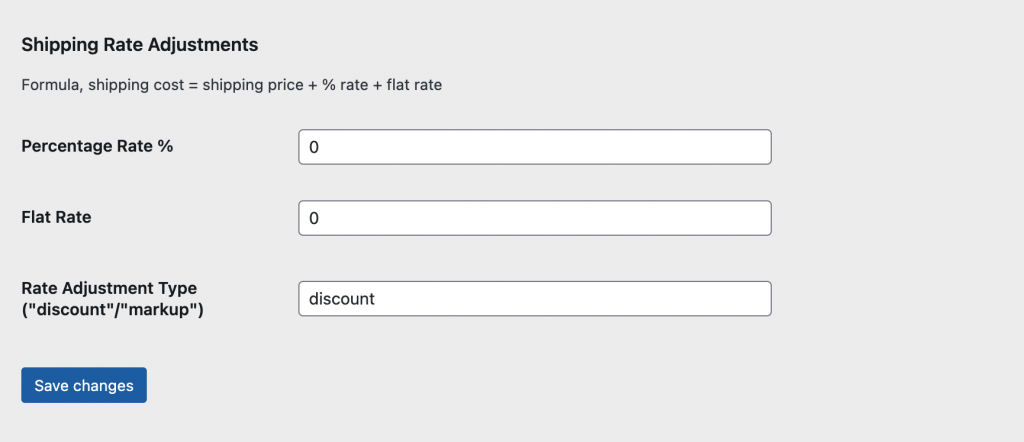
Setup Video tutorial
In this video, the steps to integrate and connect your WooCommerce store with DelyvaX are demonstrated after you have already activated the DelyvaX WooCommerce plugin.
Your WooCommerce store should now be integrated and connected with us if you follow each of the steps accordingly. We hope you have a good time using our official plugin to expedite all of your shipping processes. We are also looking forward to working together with you.
Operational
Operations wise, there are three modes of operations:
1. Fulfill orders automatically from Woocommerce
- In DelyvaX plugin setting:
- Tick [/] Shipping Rate during checkout, and make sure to include DelyvaX in your Shipping Zones.
- Tick [/] Auto-create Delivery Order on Payment Complete
- Tick [/] Manual-create Delivery Order on Payment Preparing
- Item type: PARCEL (or PACKAGE or FOOD if you’re using instant delivery only)
- Add ‘DelyvaX’ to the correct Shipping Zones @ WooCommerce Settings > Shipping > Shipping Zones.
- Fulfillment:
- Upon payment completed by the customer, the order will be automatically created in DelyvaNow – provided your credit balance is sufficient.
- If somehow, the order is not created in DelyvaNow, you can create the order in Woocommerce > orders > find the order > view order -> click Fulfil with DelyvaNow.
- You can also create a delivery order by changing the order status to Preparing in Woocommerce > orders > tick the order you to push to DelyvaNow and change status to Mark as preparing.
2. Fulfill orders manually in Woocommerce
This is suitable for eCommerce that uses parcel courier express service.
- In DelyvaX plugin setting:
- Tick [/] Shipping Rate during checkout, and make sure to include DelyvaX in your Shipping Zones.
- Un-Tick [ ] Auto-create Delivery Order on Payment Complete
- Tick [/] Manual-create Delivery Order on Payment Preparing
- Item type: PARCEL (or PACKAGE or FOOD if you’re using instant delivery only)
- Add ‘DelyvaX’ to the correct Shipping Zones @ WooCommerce Settings > Shipping > Shipping Zones.
- Fulfillment:
- You can create the order in Woocommerce > orders > find the order > view order -> click Fulfil with DelyvaNow.
- You can also create a delivery order by changing the order status to Preparing in Woocommerce > orders > tick the order you to push to DelyvaNow and change status to Mark as preparing.
3. Fulfill orders in DelyvaNow
This is suitable for eCommerce that uses parcel courier express service.
- In DelyvaX plugin setting:
- Un-tick [ ] Shipping Rate during checkout, and make sure to include DelyvaX in your Shipping Zones.
- Un-tick [ ] Auto-create Delivery Order on Payment Complete
- Un-tick [ ] Manual-create Delivery Order on Payment Preparing
- Item type: PARCEL
- Fulfillment:
- On payment completed by the customer, ‘draft’ delivery orders will be automatically created in DelyvaNow
- You can also create a ‘draft’ delivery order by changing the order status to Preparing in Woocommerce > orders > tick the order you to push to DelyvaNow and change status to Mark as preparing.
- To process ‘draft’ delivery orders -> go to DelyvaNow customer portal -> process bulk orders -> tick/select all the draft delivery orders you want to process and click confirm orders and confirm the sender info, weight, item type, service, and payment method. Then, click Confirm orders.
Note:
Make sure the timezone is not in UTC WordPress > Settings > Timezone. e.g. For UCT+8, and select Kuala Lumpur instead.
Good luck!